There is a fun customization you can make in Zimbra – the theme or colors of your UI. Right now, your Zimbra display probably shows the colors and logos of your company or email service provider. You can change these colors by changing your Zimbra “theme” in Preferences.
To change your theme:
- Click the Preferences tab.
- Click General.
- Select an option from the Theme menu.
- Click Save.
Note: If you do not have a Theme menu, or if you do not have the Theme options displayed here, your organization has not enabled them. Please contact your System Administrator or email service provider for more information.
You are prompted to reload Zimbra.
Voila! The new theme is displayed.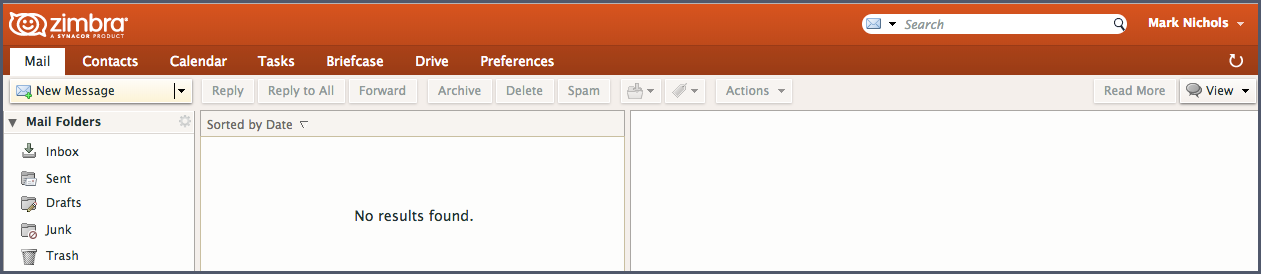
Thanks for joining us for Power Tip Tuesday!
Your Zimbra Friends & Colleagues

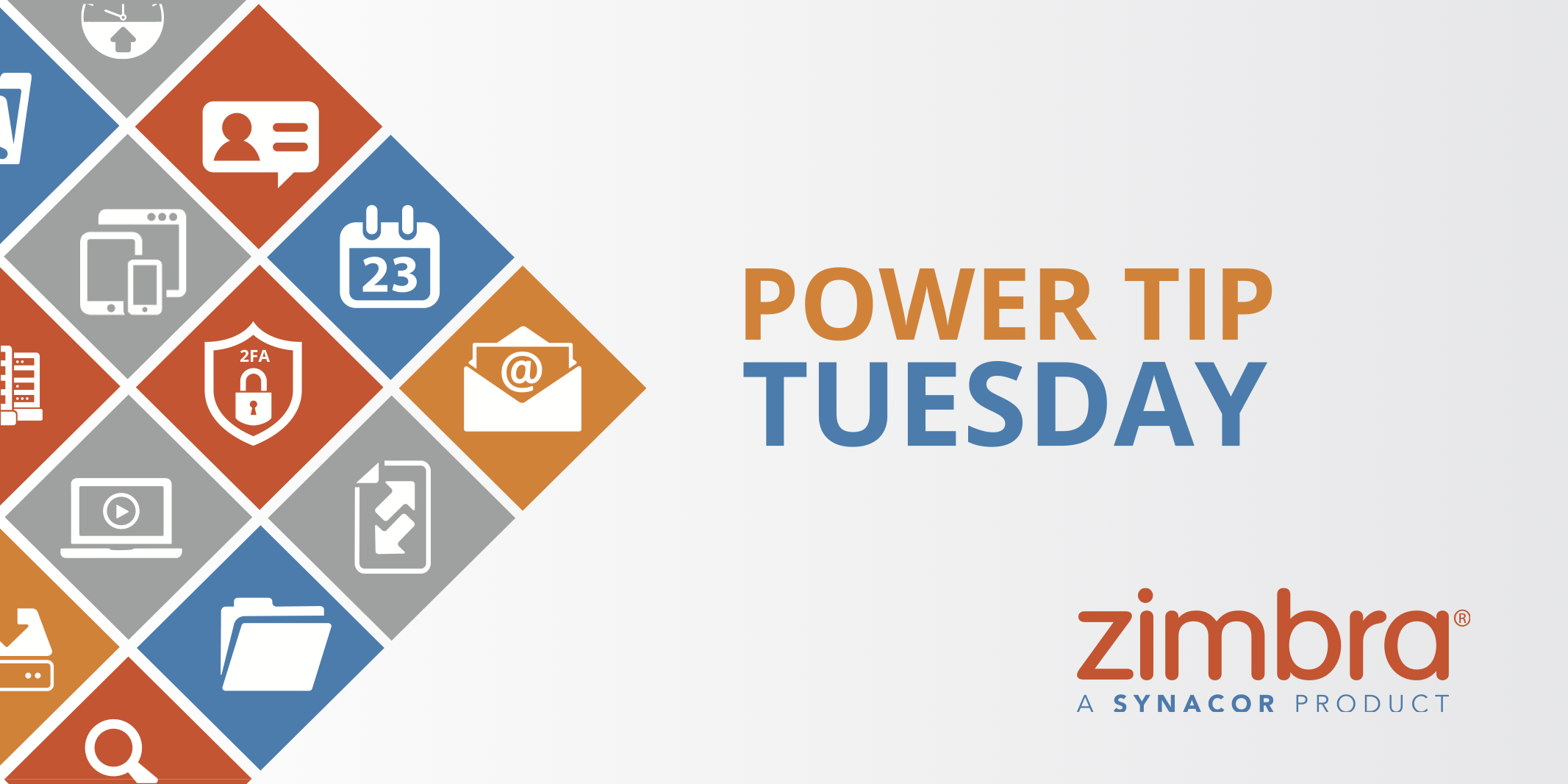
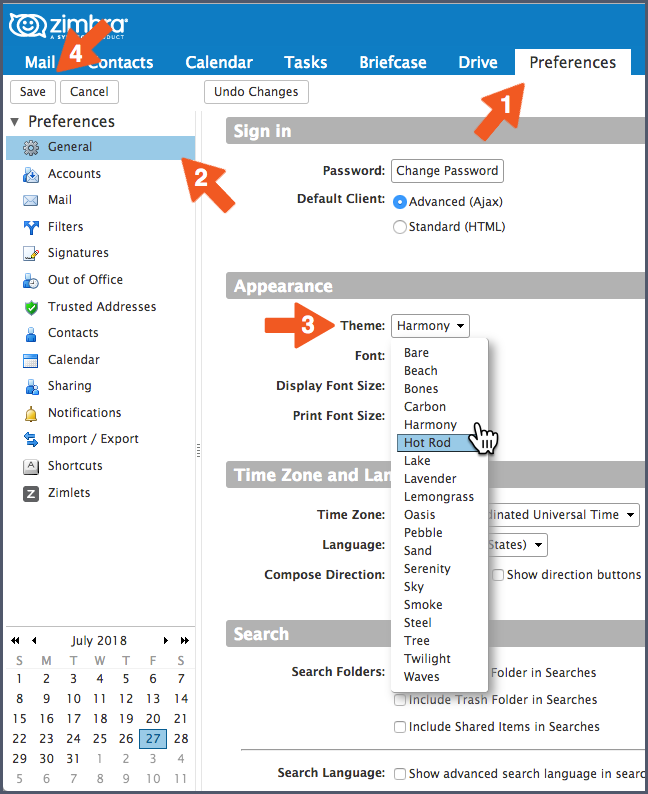
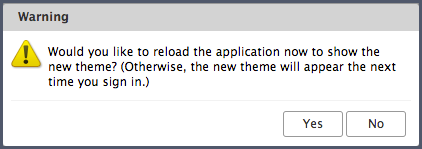
I’m a user of Zimbra and use themes. Whilst they’re a nice addition, they don’t really allow for a true customization of Zimbra, unlike gmail themes for example. I hope you plan on developing more extensive themes, and why not a dark theme.
Hi – You can also add your own logo and company colors if you are using Zimbra Network Edition. You can check out the Zimbra System Admin Guide Customizing Accounts or pop a question into forums.zimbra.com. Thanks!