Did you know that you can use the Zimbra briefcase to:
- Save/Upload files to your Zimbra account, so you can access these files anytime you log in.
- Share files with co-workers for collaboration.
- Create Zimbra documents without the need for any other word processing software.
You can create multiple briefcase folders and upload any type of file from your computer, save attachments sent in email, and create new documents.
You can add files to the briefcase via:
- The Upload File button in the Briefcase tab
- The Briefcase link in emails containing an attachment
To upload a file from your computer:
- Click Upload File on the Briefcase tab.
- Browse to the file on your computer, and click Upload.
To upload a file from an email:
- Click the Briefcase link next to the attachment.
- Select the briefcase folder for upload, and click OK.
Note: If you do not have the Briefcase tab in your Zimbra account, your organization has not enabled the briefcase functionality. Contact your System Administrator for more information.

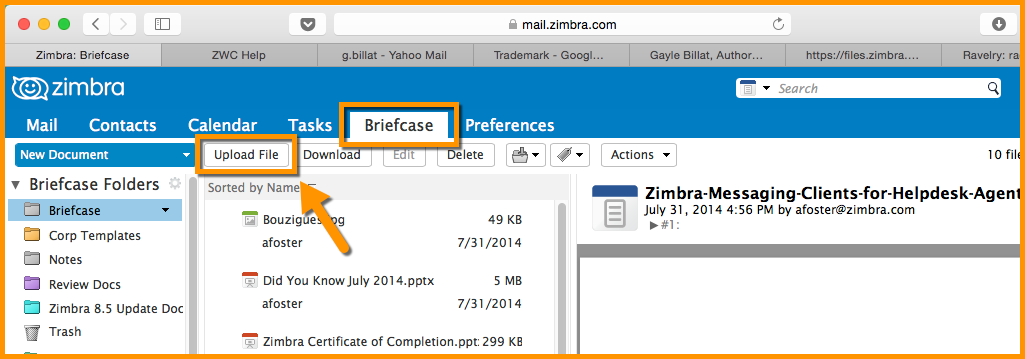
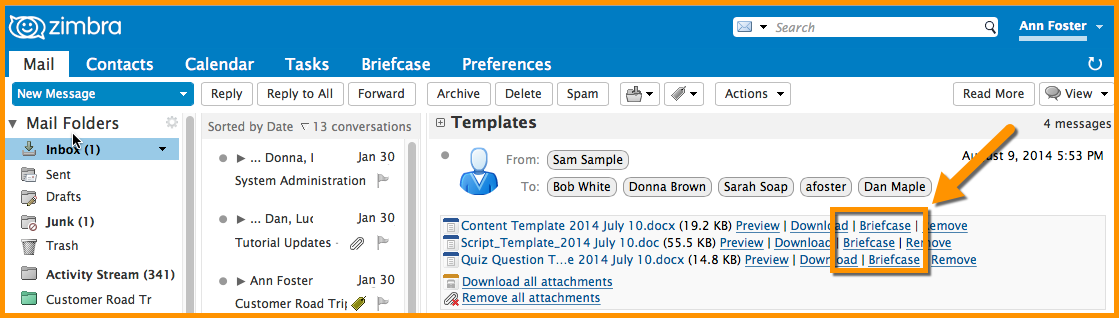
Comments are closed.