Did You Know? Sharing in Zimbra
Did you know that you can share any of your Zimbra items? You can share:
- Email folders
- Address books
- Calendars
- Task lists
- Briefcase folders
There are two ways to create shares in Zimbra.
First, you can right-click the item you want to share, and select Share Folder, as shown here.
You can also:
- Click the Preferences tab.
- Click Sharing in the navigation pane.
- Select the item you want to share.
Using either method, you will see the Share Properties dialog box.
To create the share:
1. Select a “Share with” option. These options may vary based on your organization. In general:
-
- “Internal users or groups” are those within your domain.
- “External guests” are those outside your domain, and they must have a password to access the shared item.
- “Public” is also for those outside your domain; however, they do not need a password.
2. Enter the email address(es) for the share.
3. Select the role.
-
- None is not commonly used.
- Viewer is view-only access.
- Manager allows the user to view, edit, add, and remove from the shared item.
- Admin allows the user to do all of the above and add/remove/change shares to the shared item.
4. Click OK.
The recipient receives an email as shown here. Ann can click either Accept Share, and she will be prompted to name the folder and choose a color, or Decline Share.
The email also contains a description of the share.

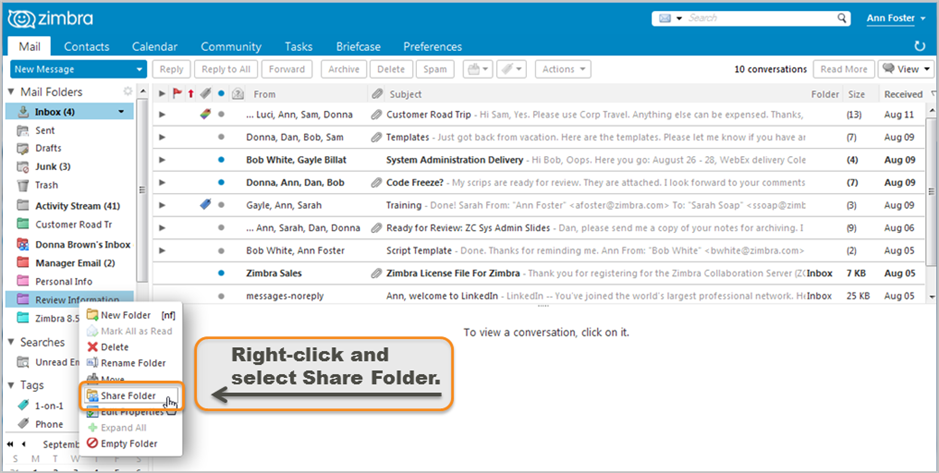
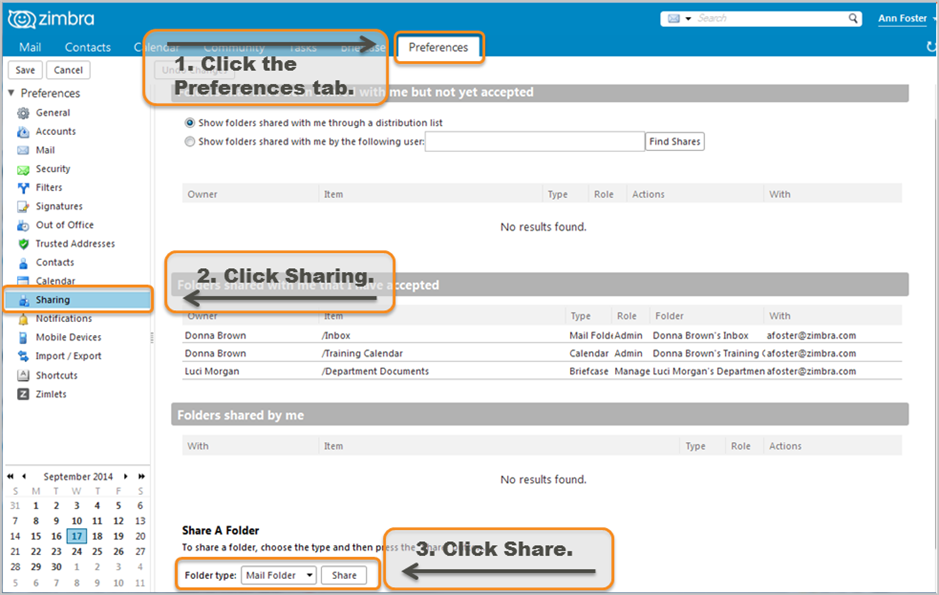
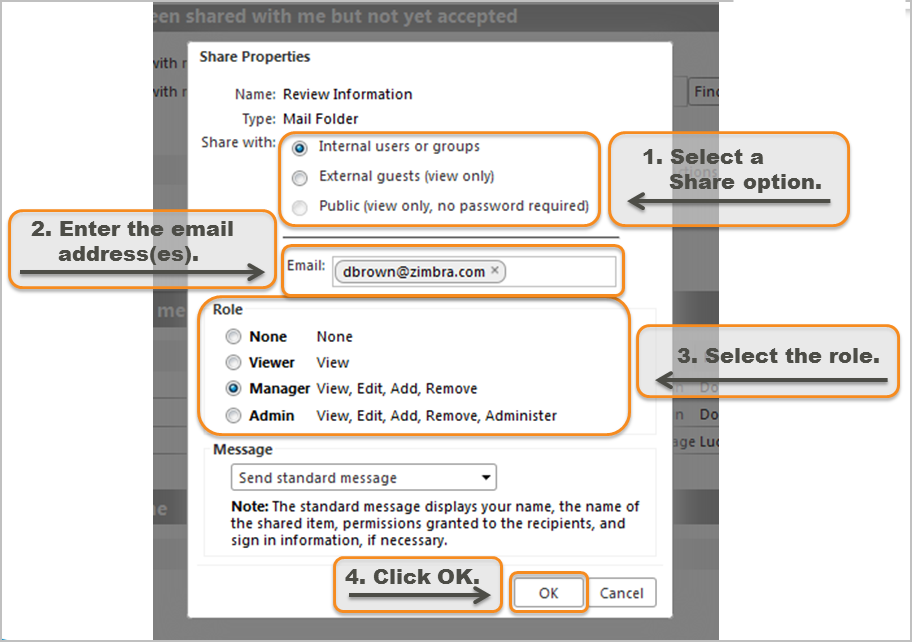
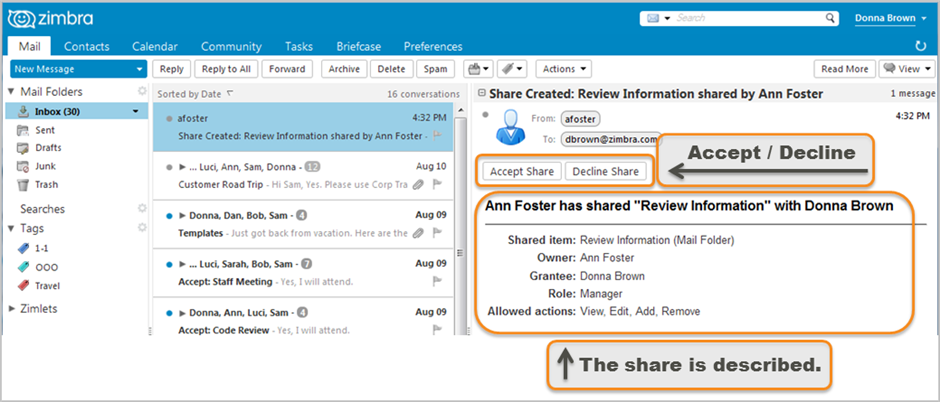
Comments are closed.