Did You Know? Create a Meeting from an Email!
Did you know that you can create a meeting from an email? There are 3 ways to do it, and each is simple.
When you create a meeting from an email, several things happen automatically:
- The subject of the email populates the subject of the meeting.
- The recipients in the To and Cc fields of the email populate the attendees for the meeting.
- The content of the email populates the notes of the meeting.
- Any attachments to the email are added to the meeting invitation.
The first option is to right-click the email and select “Create Appointment.”
The second option is to select the email, then select “Actions > Create Appointment.”
The third option is to drag the email and drop it onto a date in the mini-calendar.
Regardless of the method you use, you are warned that everyone from the To and Cc fields in the email will be added as attendees to the meeting.
An Appointment tab opens with the following information from the email:
- The Subject from the email is the subject of the meeting.
- The users in the To and Cc fields from the email are attendees.
- The content of the email populates the notes area of the invitation.
- Any attachments from the email are added to the invitation.

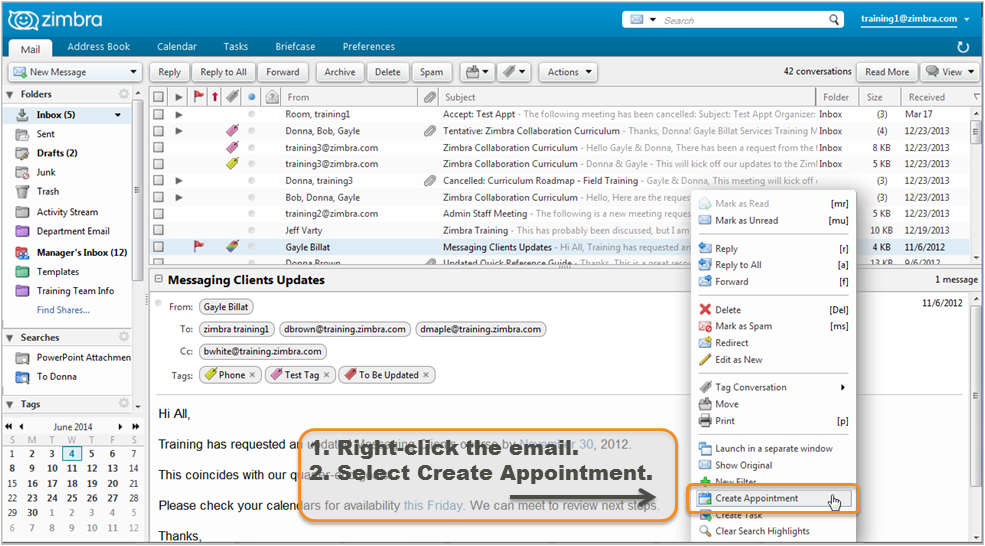
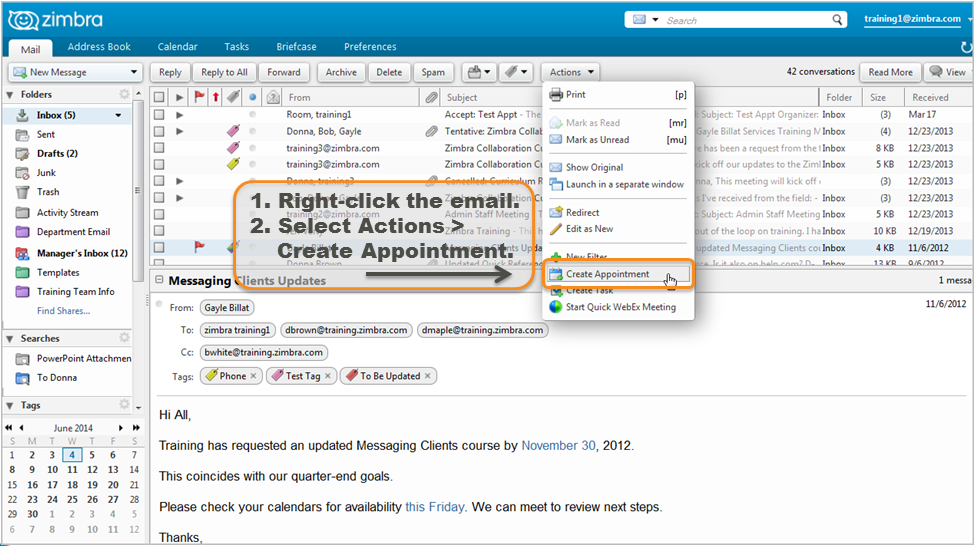
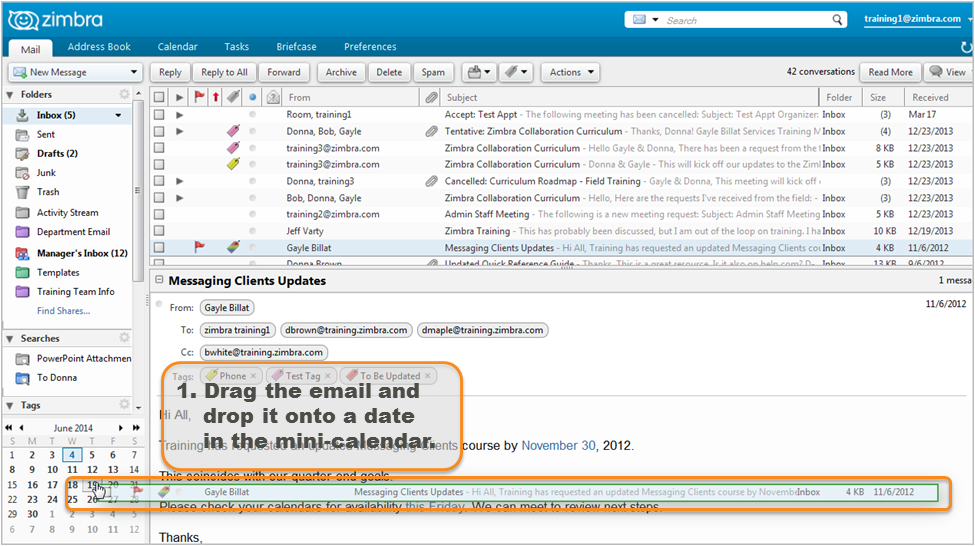
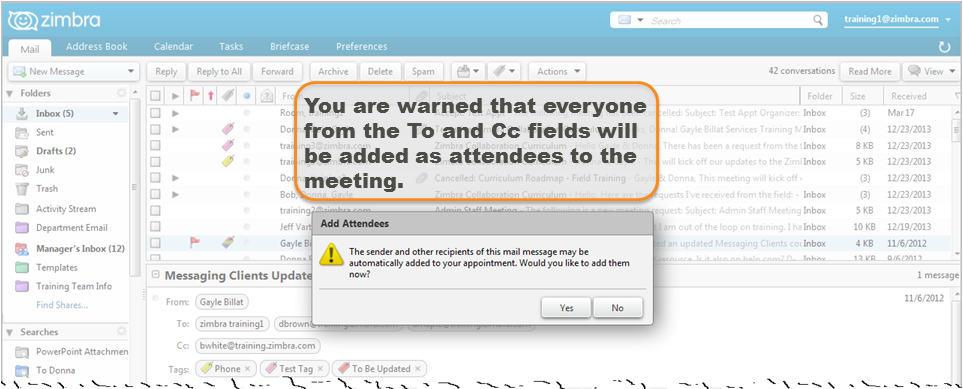
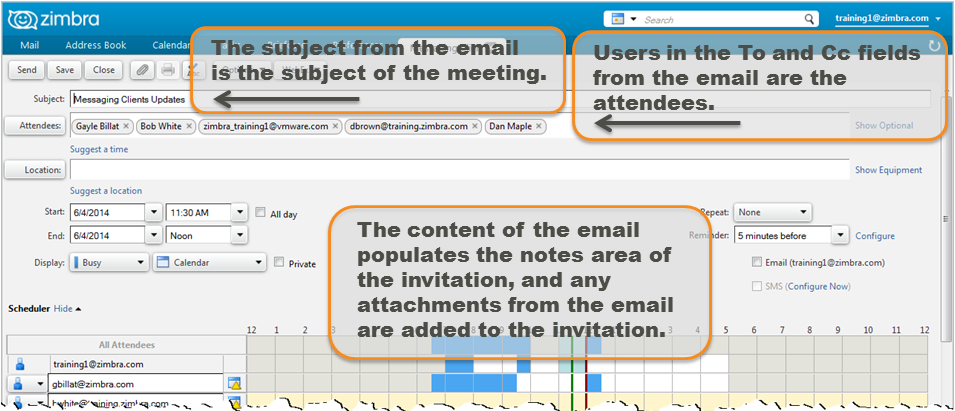
Comments are closed.