Did You Know? Importing Into and Exporting From Zimbra
The Preferences > Import/Export enables to you move content into and out of your Zimbra account.
To access the page:
- Click the Preferences tab.
- Click the Import/Export option in the overview pane.
You can import and export the following:
- Mail folders in tar-gzipped (.tgz) format
- Calendars in iCalendar (.ics) format
- Contacts in .csv format
Shown above is an example of exporting a mail folder. After selecting the folder to export, you can click the “Advanced settings” option to specify:
- What data types are included in the export
- What date range to export
- What filters to use, if any
When importing, Zimbra will detect what type of file is being imported and display import options based on the file type.

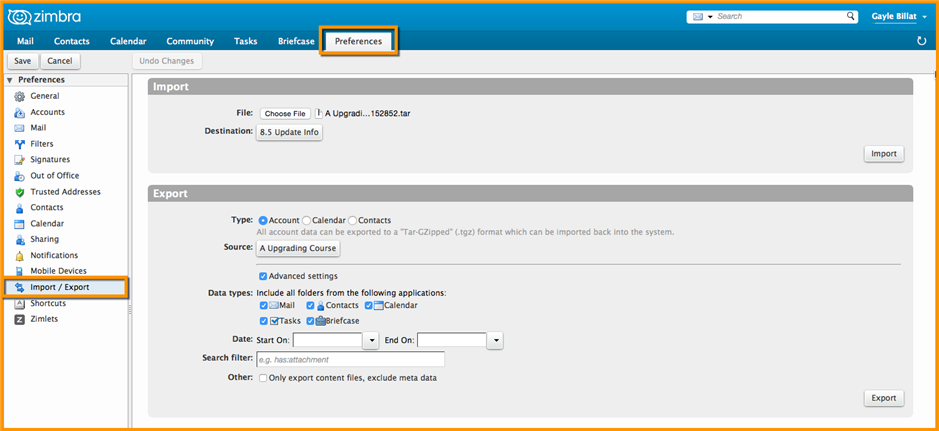
Comments are closed.