Hi Zimbra Customers, Partners & Friends,
This blog shows you how to add a Google Calendar to Zimbra.
Add Google Calendar via the Zimbra Web UI
Locate the secret iCal link associated with the Gmail account by going to the Google calendar and opening the settings to find this panel:
Classic UI
In the Zimbra Classic UI, select the gear icon in the calendar panel and select add external calendar, as shown below. Don’t select Google Calendar (see WebDAV below)!
Select iCAL Subscription from the drop down menu, and enter the URL you copied from Google calendar settings into the ICS URL field. Click Next to start the sync.
Modern UI
In Zimbra Modern UI, select the gear icon next to Others in the calendar panel and select Subscribe.
Enter the URL you copied from Google calendar settings into the URL field. Click Continue to start the sync.
Add Google Calendar via Command Line
You can also add a Google Calendar to Zimbra via the command line using the zmmailbox command. Run this command as user zimbra:
zmmailbox -z -m user@your-zimbra-domain.com cf --view appointment --url "https://calendar.google.com/calendar/ical/user%40gmail.com/private-djheouih783lsei73wehke84j/basic.ics" /Google
Add Google Calendar via WebDAV
In case you also need to be able to edit your Google Calendar from within Zimbra, you can do this via the steps described in below link. This option does require a paid Google subscription.
https://wiki.zimbra.com/wiki/How_to_sync_your_gmail_and_zimbra_calendars
Gotchas
The Google Calendar shared via iCAL is read-only. You can display the Google Calendar in Zimbra, but you will not be able to edit/add appointments. This is useful for viewing appointments, events and availability.
Thanks,
Your Zimbra Team

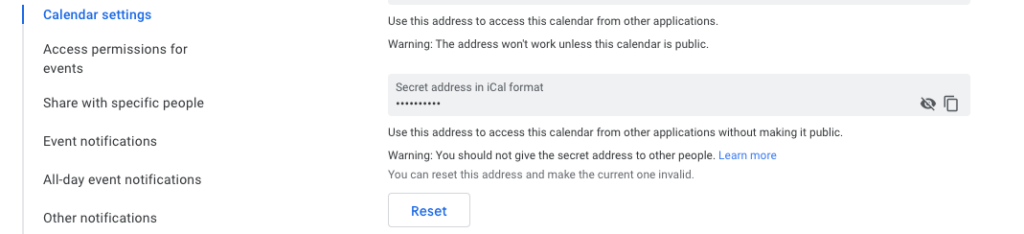
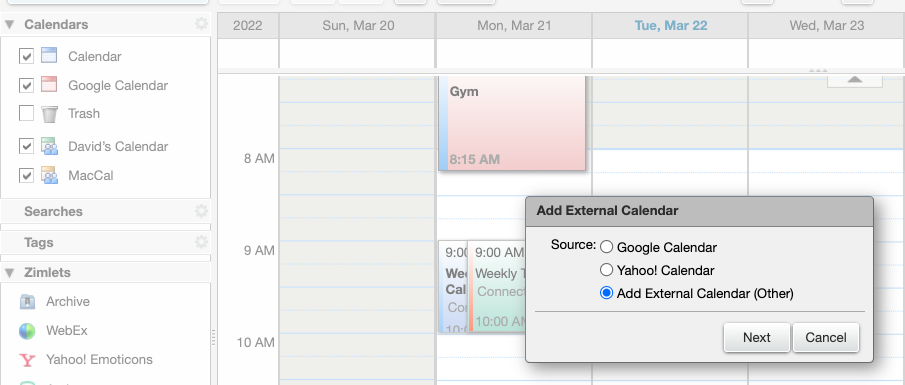
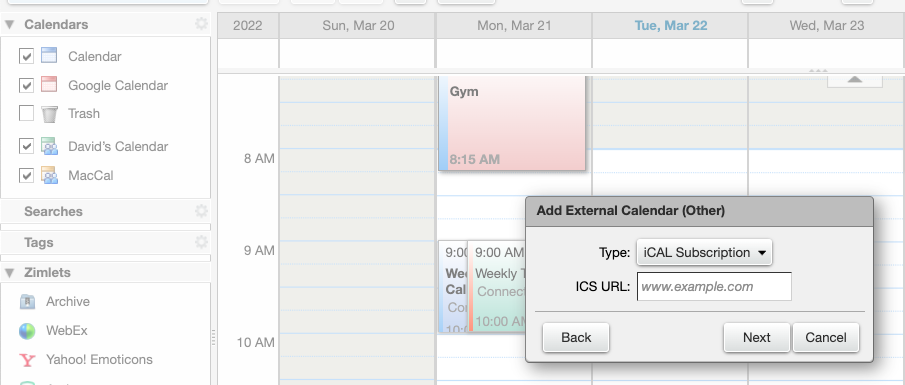
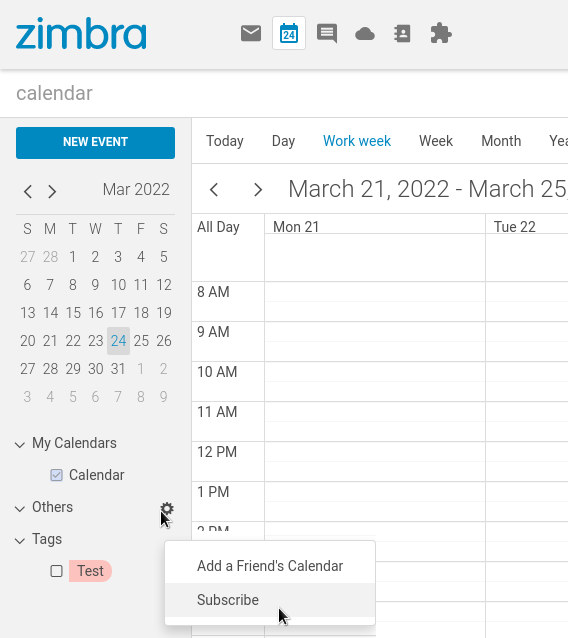
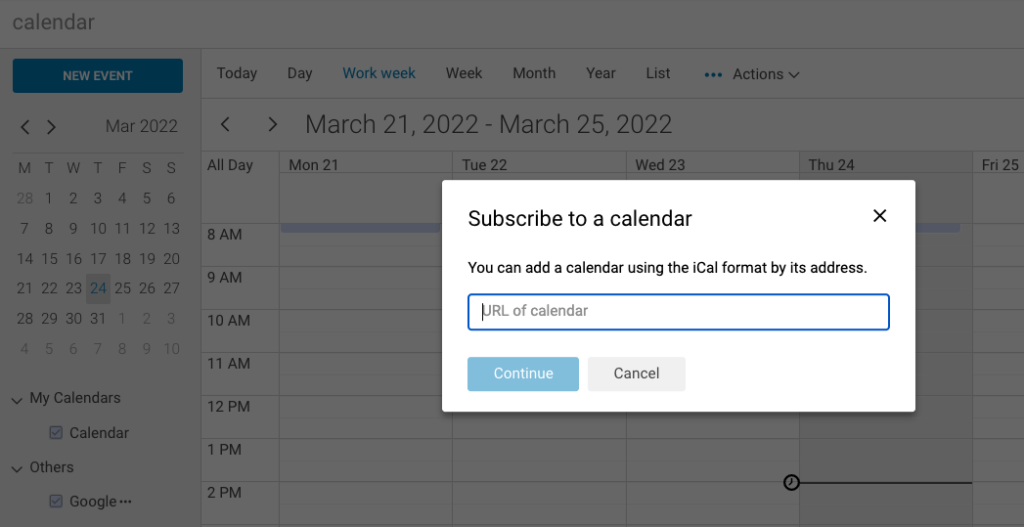
Comments are closed.