If you need to open a Zimbra Support Case, follow these Best Practices for the fastest results.
Key Steps to open a Zimbra Support Case:
1. Contact Support correctly
2. Present technical issues clearly
3. Assess the severity level correctly
4. Collect the right data
5. Submit technical data
6. Know what to expect from Support
- Click here for Official Support Offerings, including severity level definitions, SLA objectives and contact information: http://www.zimbra.com/support/support-offerings
- Click here for the New Zimbra Customer wiki guide: https://wiki.zimbra.com/wiki/Information_for_New_Customers
Contact Support Correctly
 To open a support case, use one of these contact methods:
To open a support case, use one of these contact methods:
- Support Portal: support.zimbra.com
- Email*: support@zimbra.com
- Call Toll-free Support Line: 877-492-9484
*If email references an existing “case 00012345” it will add to that case instead of creating a new one.
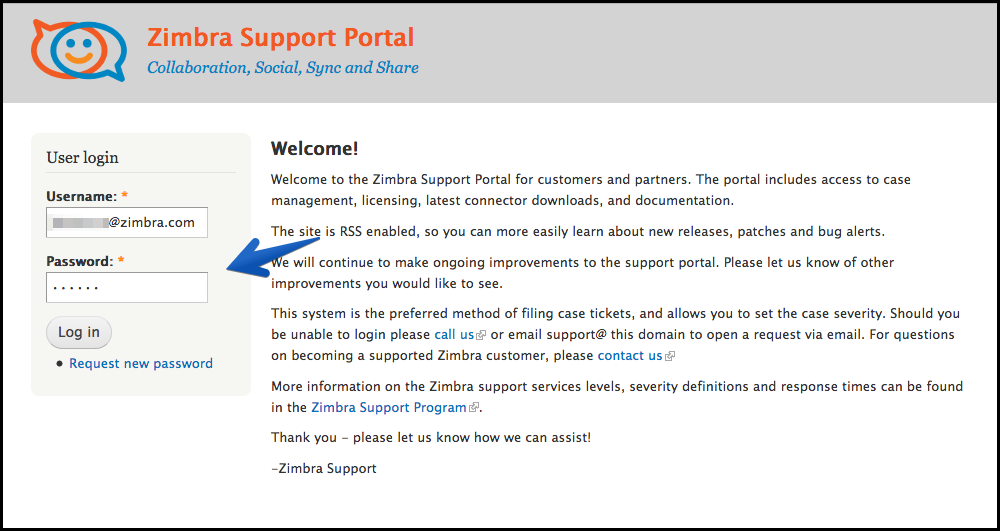
Note that these methods do not open a support case:
- Social media post directed at Zimbra
- Call, email, IM, etc. to an individual at Zimbra
Present Technical Issues Clearly
 For best results, remember these guidelines when reporting the issue:
For best results, remember these guidelines when reporting the issue:
- Be precise and informative about the issue
- Describe the symptoms and chronology of events
- Use a meaningful, specific email subject
- Good Example: “mailboxd crashes every day at 4am”
- Bad Example: “URGENT! HELP IT DOESN’T WORK”
Assess the Severity Level Correctly
 Specify the correct severity level, based on this list:
Specify the correct severity level, based on this list:
- Severity-1*: Production server or other mission critical system is down and no workaround is immediately avaiable
- Severity-2: Major functionality is severely impaired
- Severity-3: Partial, non-critical loss of functionality
- Severity-4**: General usage questions, cosmetic issues, documentation errors
* Use the Support Portal to open Severity-1 cases
** All cases opened via email are classified as Severity-4
Collect the Right Data
 The more information you provide, the better Support can address your issue.
The more information you provide, the better Support can address your issue.
- Provide detailed steps to reproduce the issue
- Provide screen snapshots of client issues/error messages
- Include relevant logs, core files, message data, etc.
- Run zmdiaglog to collect:
- System information
- Configuration information
- System state data
Submit Technical Data
 There are several ways you can give your information to Support:
There are several ways you can give your information to Support:
- Upload to ftp.zimbra.com
- Attach files in the Support Portal (up to 10mb)
- Send attachments in email
- Make available for download online
Know What to Expect from Support
 Know your company’s Support level, so you know what SLA time to expect. Also keep in mind:
Know your company’s Support level, so you know what SLA time to expect. Also keep in mind:
- Severity-1 cases should receive a call within the SLA time
- Support should make initial contact within the SLA time
- Subsequent contact on existing non severity-1 cases should occur within 24-72 hours of any customer reply
- Request escalation if needed

Comments are closed.