Did You Know? Change Your Zimbra Mail Preferences
The Preferences > Mail page provides many ways for you to change and customize your Zimbra Web Client display.
To access the page:
- Click the Preferences tab.
- Click the Mail option in the overview pane.
At the top of the Preferences > Mail page are options to customize how Zimbra displays messages, as shown above.
Scroll down the page to view the Receiving Messages options, as shown below. In this section, you can:
- Specify an action to occur when you receive a message (flash the browser title, show a pop up notification, etc.)
- Forward a copy of the message to another address (helpful if someone else manages your calendar invitations and/or inbox)
- Send a notification message to another address (helpful if you do not check your Zimbra mailbox often)
- Specify how to respond to messages with a “request for a read receipt”
- Specify how to manage messages originally sent by you
Scroll down farther to view the Composing Messages options, as shown below.
Please review these options and verify that “Compose” is set to “As HTML”. This ensures that you have HTML formatting options when composing messages, and it also ensures that your email signature displays correctly if it contains HTML formatting, links, or graphics.
At the bottom of the page you can:
- Specify email addresses and domains as Spam or Not Spam.
- Define how incoming mail from POP is handled. This is only relevant if you have linked to an external, POP mail address.

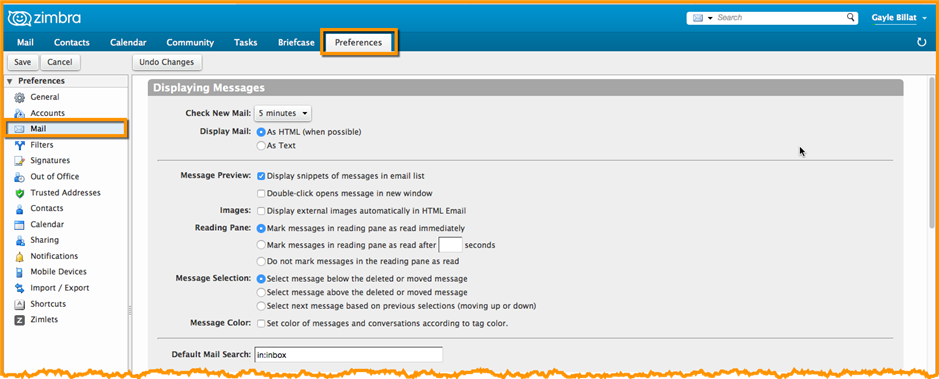
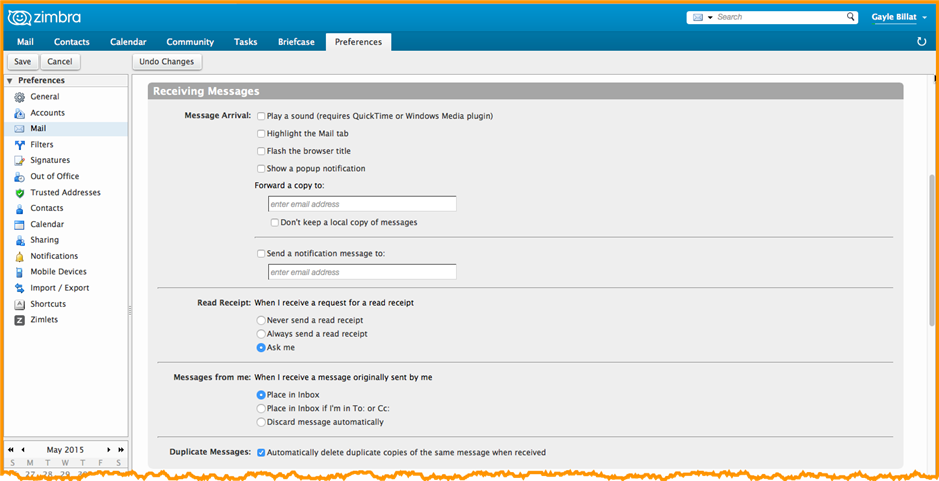
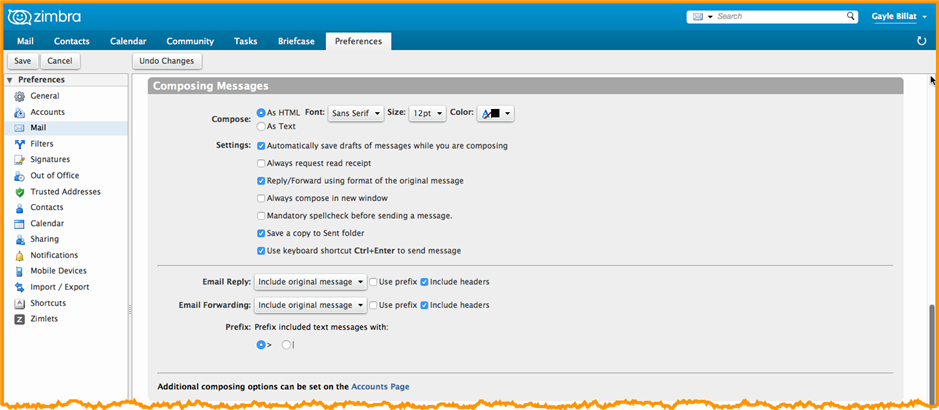
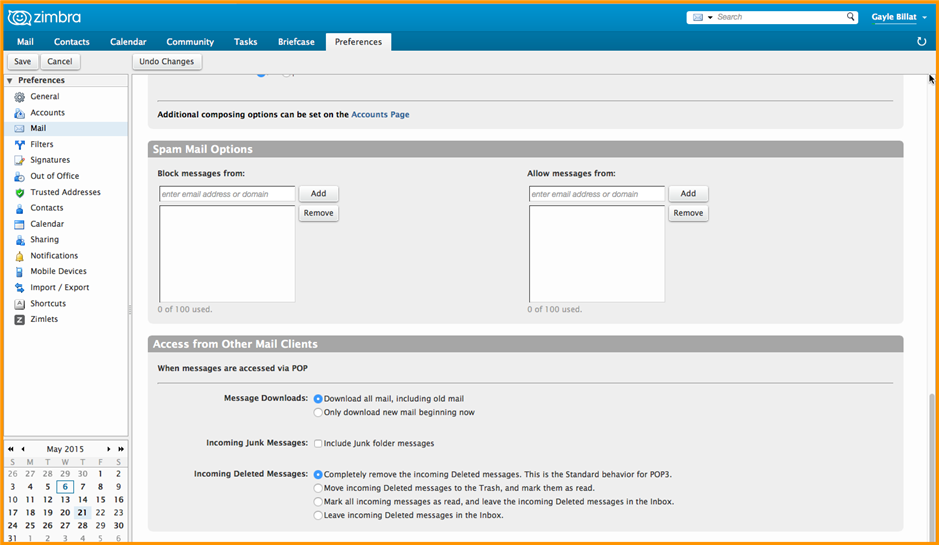
This page truly has all the information and facts I wanted
about this subject and didn’t know who to ask.