Did You Know? Using Filters Part 3: Troubleshooting
If your email filters are not working as you expect, here are some troubleshooting suggestions.
Troubleshooting Tip #1
When creating a filter, the “Do not process additional filters” button is selected by default. Therefore, if you have multiple filters, any filter after this filter in the Active Filter list will not be processed.
Determine what you want your filters to accomplish and decide if this option should be selected or not.
An example of how this can negatively affect your filters is:
- This filter moves all email with “dbrown” in the From field into the Manager Email folder.
- When the email is moved to the Manager Email folder, all further filter processing stops.
- If I have a subsequent filter that also marks email from dbrown with a specific tag, that filter will not be processed.
Troubleshooting Tip #2
When creating a filter, it is a best practice to not use “matches exactly” in a condition.
If you select matches exactly (and it is sometimes the default) and enter an incomplete string or have a typo in the string, the filter will not work as you expect.
In the example above, if “matches exactly” is selected, and only “dbrown” is entered as the search string, this filter will not tag any email. This is because Donna’s email address is “dbrown@zimbra.com”. The filter is looking only for “dbrown”, and anything from “dbrown@zimbra.com” is ignored.
Best practice is to use “contains” or “does not contain”.
Troubleshooting Tip #3
Order matters! Filters are processed from the top down as listed in the Active Filters list.
If any of your filters have the “Do not process additional filters” option selected, any subsequent filters in the list will not be processed.
If your filters are not performing as expected, verify the order and the selection of “Do not process additional filters” to ensure that there is not a conflict.
Troubleshooting Tip #4
One last word of caution on filters.
The “Delete” action does not move email into the Trash folder. “Delete” is a silent drop, which means that email matching the filter condition(s) are never delivered to your account. Use “Delete” with caution.
To filter email into the Trash folder:
- Select the action “Move into folder”.
- Select the Trash folder.

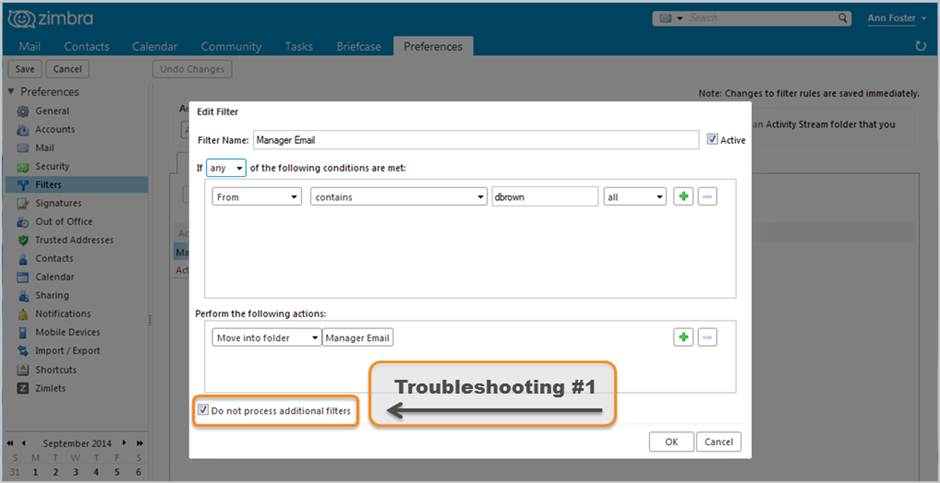
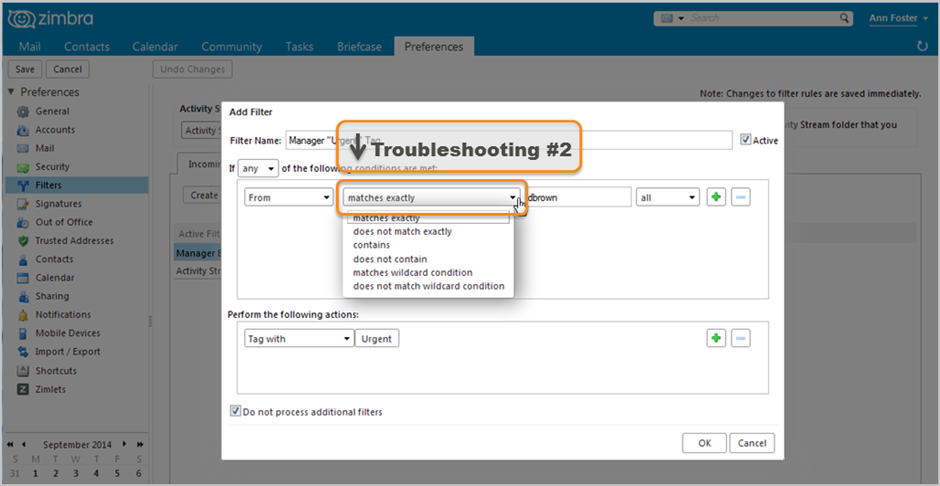

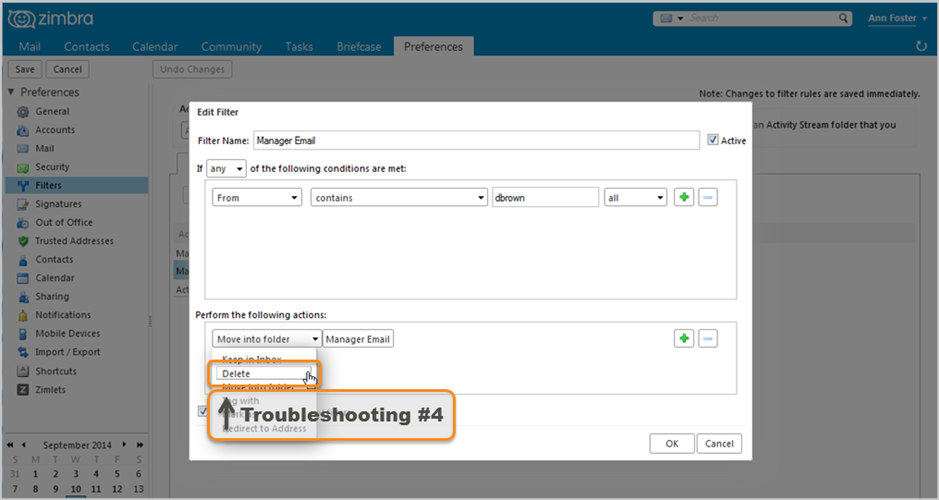
Comments are closed.