Contributed by Yasuko Komiyama, Zimbra Senior Sales Engineer
Co-edited by: Karyn Tan, Senior Manager in Marketing
Ben is a successful entrepreneur, but his days are a whirlwind of meetings, client calls, and unexpected challenges.
Managing deadlines and fast-paced follow ups can get overwhelming, but he leverages the reminder function within his email client to stay on top of things.
Reminders are invaluable for keeping track of important tasks, such as meetings or work deadlines. They can also help you stay organized by prompting you to follow up on smaller tasks, especially when interrupted. Even minor tasks, such as those mentioned in emails, can benefit from a quick reminder.
Introducing the Calendar Reminder Zimlet
This Zimlet allows you to easily schedule reminders from certain emails. When the reminder time approaches, you will receive a notification via an event on your default calendar. You can amend or cancel these reminders in the calendar interface, just like any other calendar event.
Here is a guide for (1) Users and (2)Administrators
(1) Guide for end users
- Setting an Email Follow-Up/Action Reminder
- View and Manage Reminders
- Reminder Notifications
Setting an Email Follow-Up / Action Reminder
1. Open an email that requires your follow-up or action.
2. Click the three-dot menu (More) in the email interface.
3. Select Create Reminder from the dropdown options.
4. In the pop-up dialog, fill in the reminder details:
- Remind me about: By default, this will display the subject of the email, but you can edit this field.
- Location: The location field will contain a link to the email, which you can use to navigate directly to the message when the reminder is triggered.
- Date and Time: Choose the date and time for the reminder.
5. Click Set Reminder to save it. You have just created an event in the default calendar.
View and Manage Reminders
- Navigate to your calendar interface, where the reminder will be created as an event in your default calendar.
Note: By default, the availability status for these reminder events will be set to Free, allowing you to handle email tasks without blocking your calendar time.
2. Reminders can be managed just like any other calendar event
- Edit the reminder: Change the date, time, way of reminder (pop-up or emailed) or other event details.
- Cancel the reminder: Delete the event to cancel the reminder.
Reminder Notifications
At the scheduled reminder time, you will receive a notification from your calendar interface, ensuring that you do not forget the follow-up or task associated with the email.
(2) Guide For Administrator
Step 1: Install zimbra-zimlet-email-reminder
RedHat
sudo yum install zimbra-zimlet-email-reminder
Ubuntu
sudo apt install zimbra-zimlet-email-reminder
Step 2: Restart Zimbra mailbox service as zimbra user:
su - zimbra
zmmailboxdctl restart
Calendar reminders can be transformative. Utilizing reminders on your calendar and email can empower you to overcome the challenges of a fast-paced environment and achieve greater productivity success.

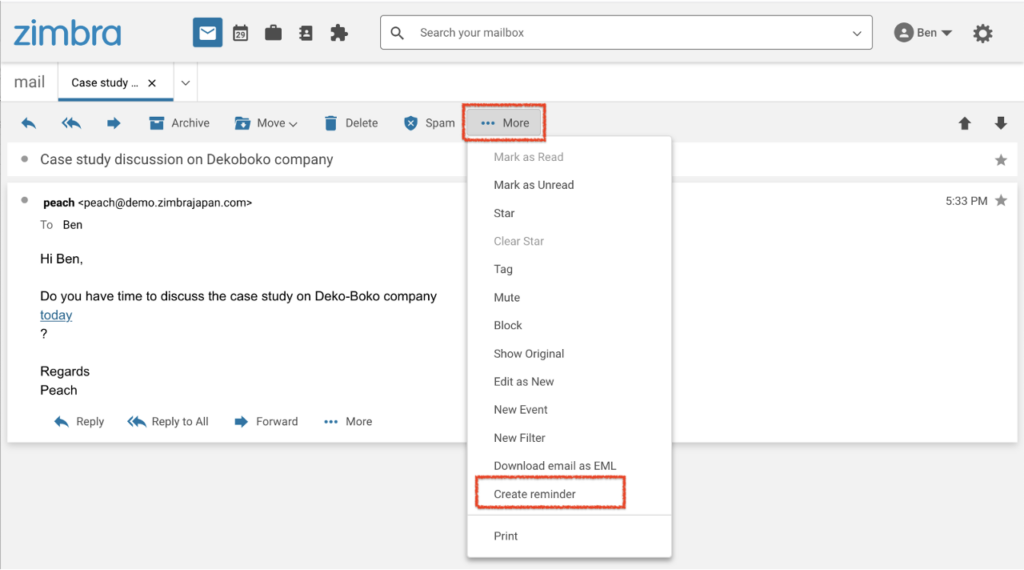
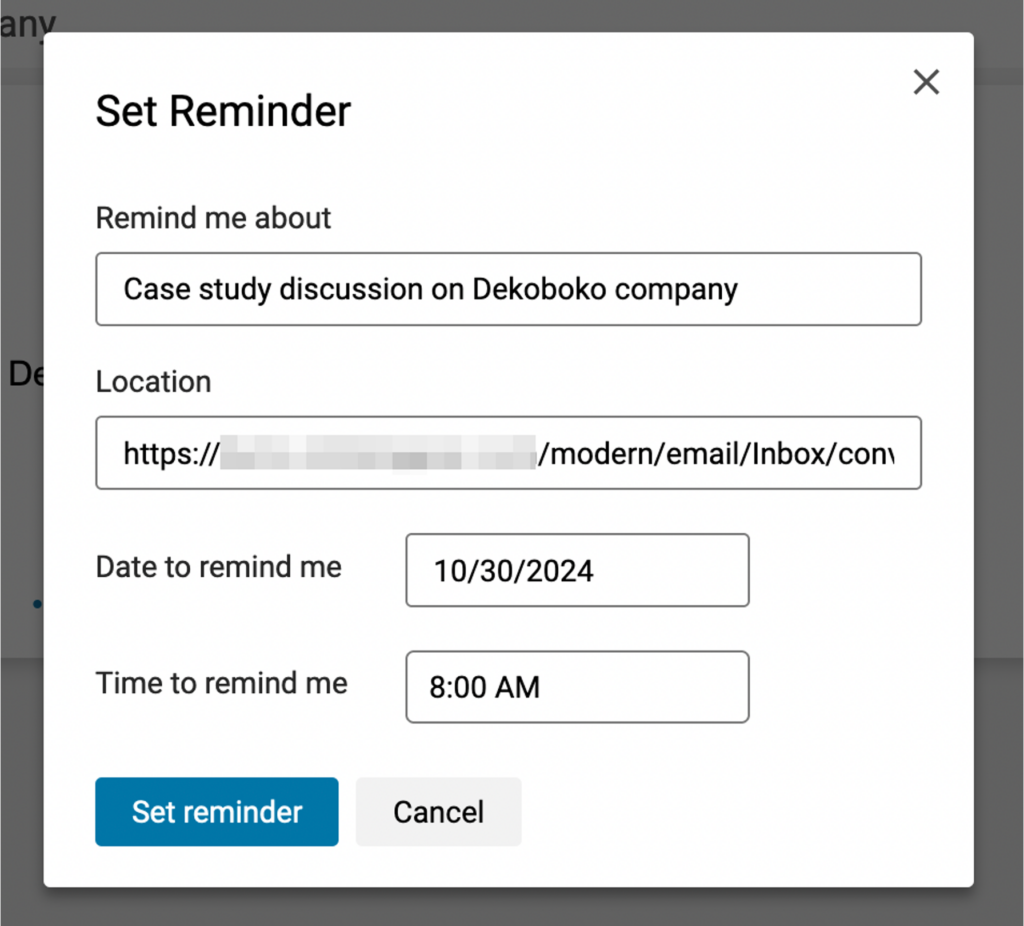
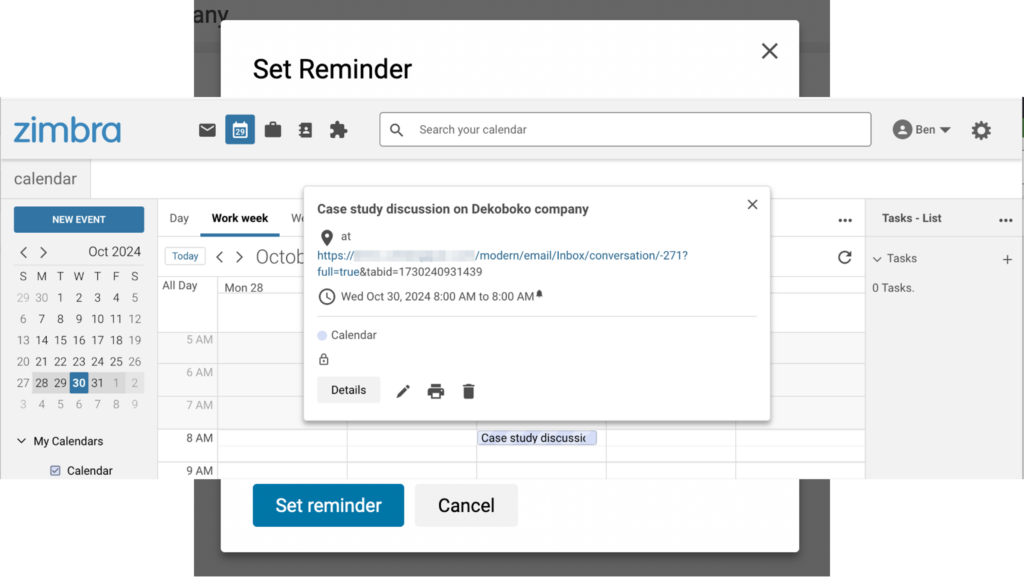
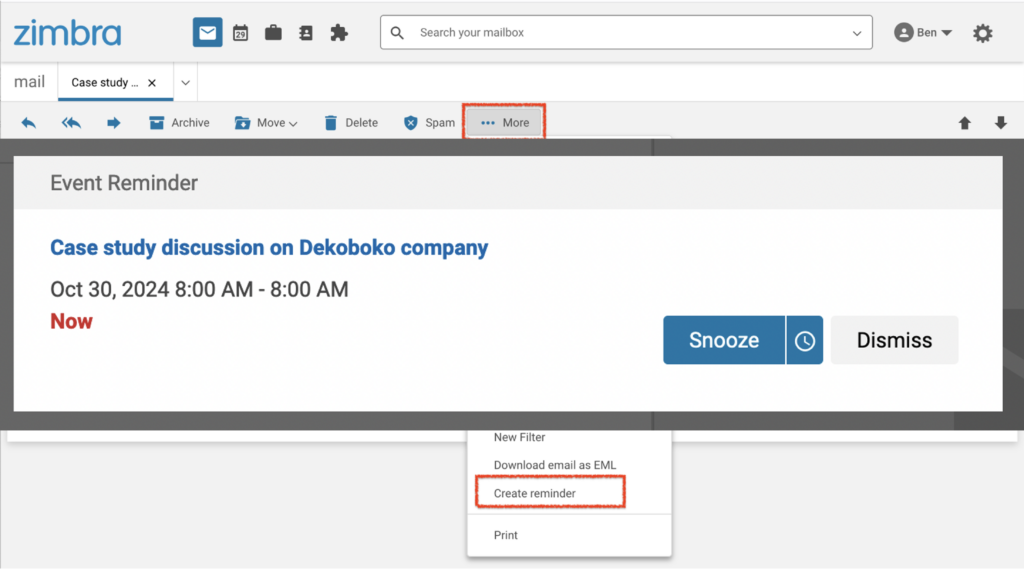
Comments are closed.