In this article you will learn how to change the background image of Zimbra’s Login page, this way you can for example match your company colors.
To change the background image following these steps:
Begin by copying your desired image (image.png) to the designated directory path within the Zimbra installation.
sudo cp your-image.png /opt/zimbra/jetty_base/webapps/zimbra/img/
To ensure the image functions correctly within the Zimbra web interface, set the appropriate permissions.
sudo chown zimbra:zimbra /opt/zimbra/jetty_base/webapps/zimbra/img/your-image.png
Renaming the existing image is a crucial step to avoid conflicts. Execute the following commands to rename the old image and replace it with the new one:
sudo mv /opt/zimbra/jetty_base/webapps/zimbra/img/new-back-ground-image.png /opt/zimbra/jetty_base/webapps/zimbra/img/new-back-ground-image.png.old sudo mv /opt/zimbra/jetty_base/webapps/zimbra/img/your-image.png /opt/zimbra/jetty_base/webapps/zimbra/img/new-back-ground-image.png
To ensure that the updated image is displayed correctly, flush the cache and open the Zimbra web interface in an incognito or private browsing tab.
zmprov fc all
You may also need to clean your browser’s cache.
Further reading
https://wiki.zimbra.com/wiki/How_to_change_background_image_of_webmail_login

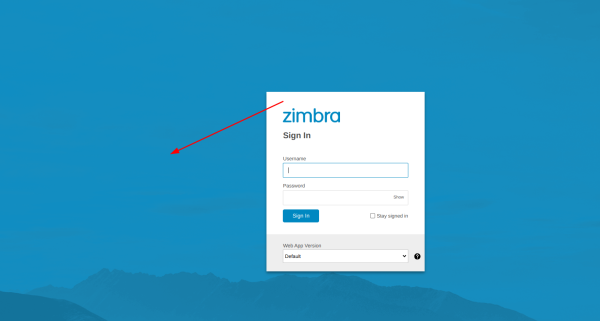
Comments are closed.