Almost everyone gets too much email. Important messages can get lost in the clutter of a busy inbox.
As part of the focus on the user interface that I wrote about in a previous post (Zimbra 8 User Interface: The Changes That You Don’t See), Zimbra 8 includes two enhancements to help you handle large volumes of email: improved conversation views and activity streams.
Following the conversation
Conversations are a great way to group and manage related emails. The Zimbra 8 web interface has significant improvements to how it handles email conversations.
To try the conversation view, choose By Conversation from the View menu.
When you choose the Conversation view, Zimbra shows you all of the related messages (replies and forwards) in a single pane, hiding the duplicate content within each message. This makes it much faster and easier to track who said what in a conversation.
You can also read the conversation in chronological order (oldest to newest). You’ll appreciate that feature if you’ve ever been added to an ongoing email conversation after it’s started and have to catch up.
If you want to page through many conversations quickly, use the Read More button next to the View menu. This skips directly to the next unread message text in the conversation or the next conversation with an unread message. Pressing the space bar does the same thing.
Activity streams
For most of us, the inbox is a busy place. Some messages you need to respond to right away, and others you might want to save to read at a later time. This second category includes newsletters you subscribe to, announcements from your favorite store, and others. They’re not spam messages, but you may consider them less important than others.
Zimbra 8 lets you create an Activity Stream to keep track of those messages while moving them out of your inbox. To try this feature, select Mail, click the Action gear icon next to the Folders heading to the left, pick Activity Stream, and then click the Enable checkbox in the Activity Stream dialog box.
You can fine-tune the filters to get more precise. Even using the default settings eliminates a lot of clutter from your inbox. But creating new rules is as easy as dragging and dropping a message from the inbox to the Activity Stream. You’ll be prompted to send future messages with the same sender or subject to the Activity stream.
What do you think?
Try out these features and let us know what you think at the Zimbra users forum.

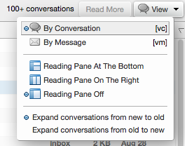
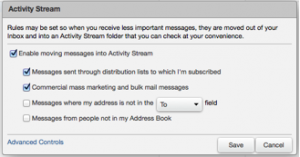
Firefox never recognizes the page where I check my Zimbra email. it keeps asking me to accept it since there is no security certificate for it. Can this be resolved so I don’t have to jump through hoops each time I go to check my email? Thanks, Neil
Hi Neil,
You will need to contact your provider and have them install a commercial ssl certificate. Otherwise, you’ll need to add the ssl certificate in your browser as trusted to avoid having the error appear every time. This is not an issue with Zimbra but indicates there might be something wrong with how your browser is reading the certificate. I hope this helps.
For more info feel free to reach out to zimbra@support.com.
Thanks,
TJ