In this article you will learn how to set-up Zimbra on Cisco Duo. Cisco Duo is a cloud based identity and access management solution developed by Cisco. Cisco Duo focusses on Two-Factor Authentication (2FA) and integrations with on premise Active Directory, and cloud based SAML IDP’s such as Azure AD, AD FS, Google, Okta, OneLogin, Ping or any other SAML 2.0 Identity Provider. Cisco Duo calls these integrations Authentication Sources.
The technology used in this article is SAML, an open standard for Single Sign-On. When using SAML an Identity Provider (IdP) will take care of user authentication after which users can use their applications without having to log-on to each of them separately. In SAML these applications are called Service Providers (SP).
Cisco Duo is a SAML IdP and Zimbra is a SAML SP.
Learning objectives:
- How-to Install set-up Active Directory in Cisco Duo.
- Configuring Zimbra as a SAML SP on Cisco Duo.
- Understand you do not need Active Directory to use Zimbra with Cisco Duo
Pre-requisites
This article assumes you already have set-up an Active Directory with the following roles:
- Active Directory Certificate Services
- Active Directory Domain Services
- DNS Server
But you can also use a different Authentication Source, in which case you may not need Active Directory.
Choose your Authentication Source
To make Cisco Duo work you will need to have at least one Authentication Source. In this article we will use an on-premise Active Directory installed on a Windows 2022 server.
Email domain
Cisco Duo requires that you validate ownership of your domain via a TXT record in DNS.
Setting up users
Each user needs to have an account in Active Directory, Cisco Duo and Zimbra.
There is a synchronization tool that syncs users from Active Directory to Cisco Duo you can read details here: https://duo.com/docs/adsync
Zimbra also has a feature to create users based on them existing in Active Directory you can read details here: https://wiki.zimbra.com/wiki/How_to_configure_auto-provisioning_with_AD
This article does not use any of these tools, instead one account is created manually in all these systems.
It is important to understand that the email address attribute is used to identifiy the user and it’s account which means you have to set it equal for the accounts in the 3 systems.
Setting up Cisco Duo and Active Directory
In this article the example domain barrydegraaff.nl is used for the Zimbra domain and the Active Directory domain. The Cisco Duo URL’s in this article look like https://sso-0a271371.sso.duosecurity.com/saml2/sp/DI724LMXVX1MSXJG8277/sso you should use your own domain and copy-paste the values provided from the Cisco Duo dashboard during the set-up.
First step register for a free 30-day Cisco Duo trial at https://duo.com/trial.
Log on to your Cisco Duo trial from your Windows Server. You can also do this remote but this will be a little more complex.
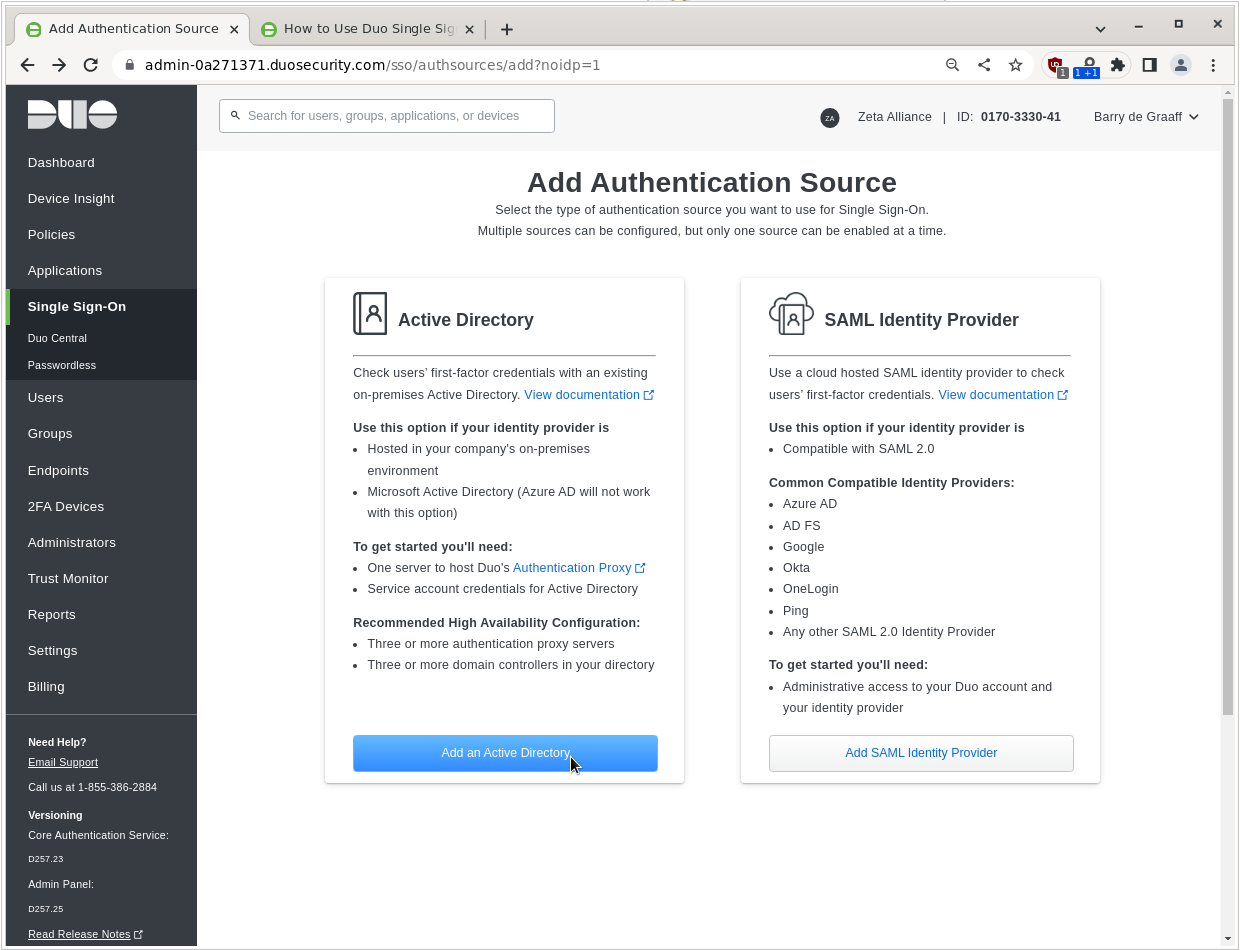
In the Single Sign-On menu under Add Authentication Source click Add an Active Directory.
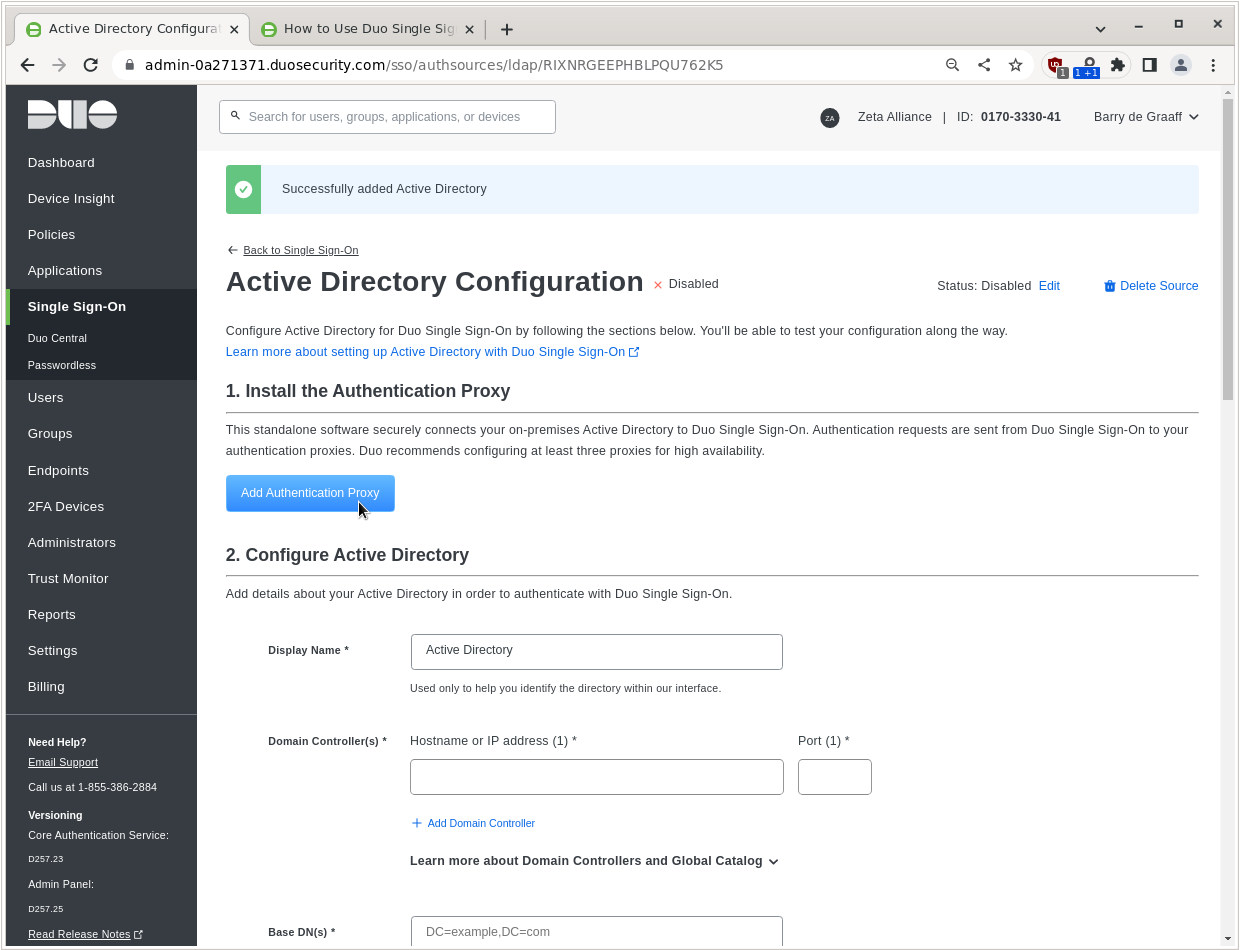
Click Add Authentication Proxy.
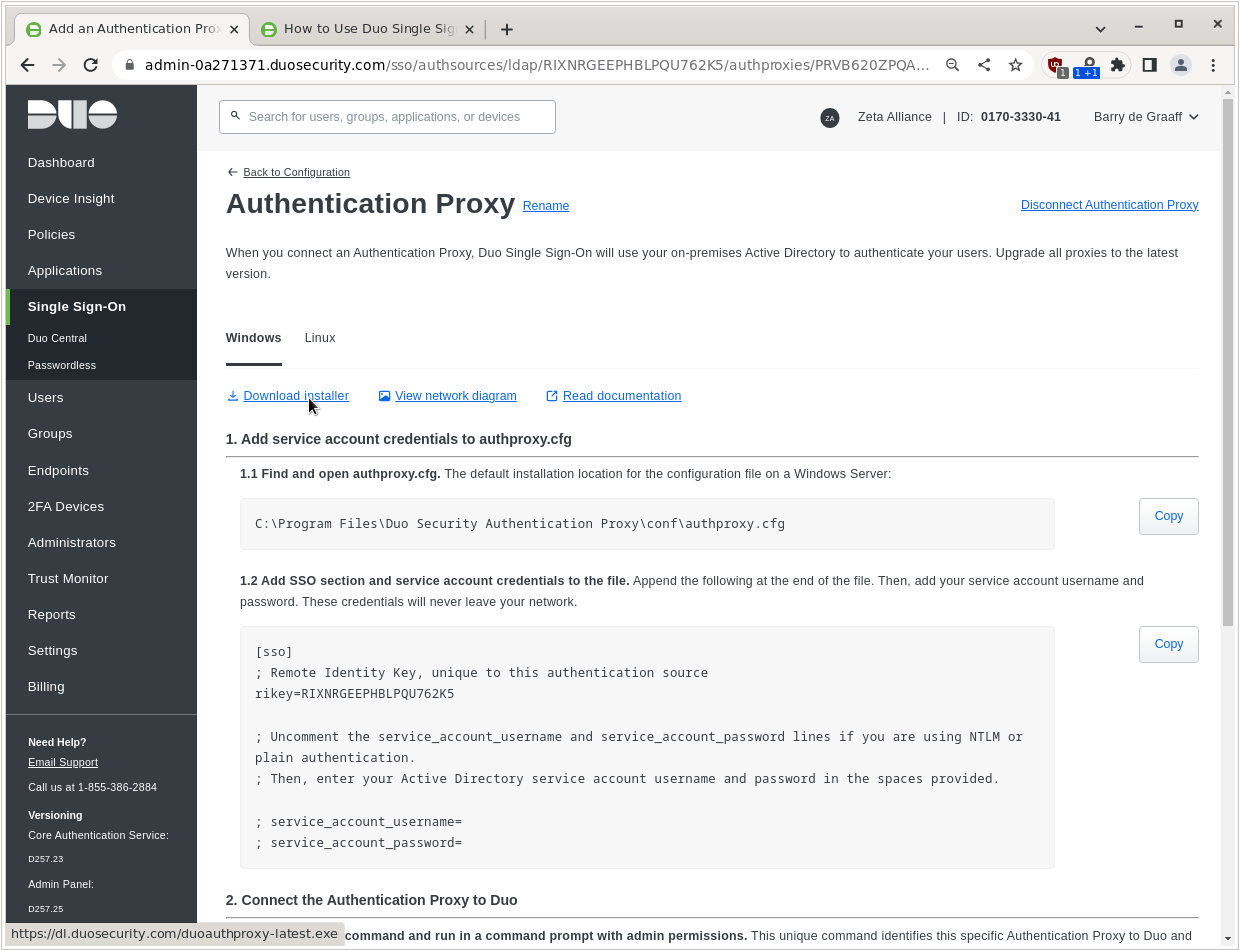
Click Download installer.
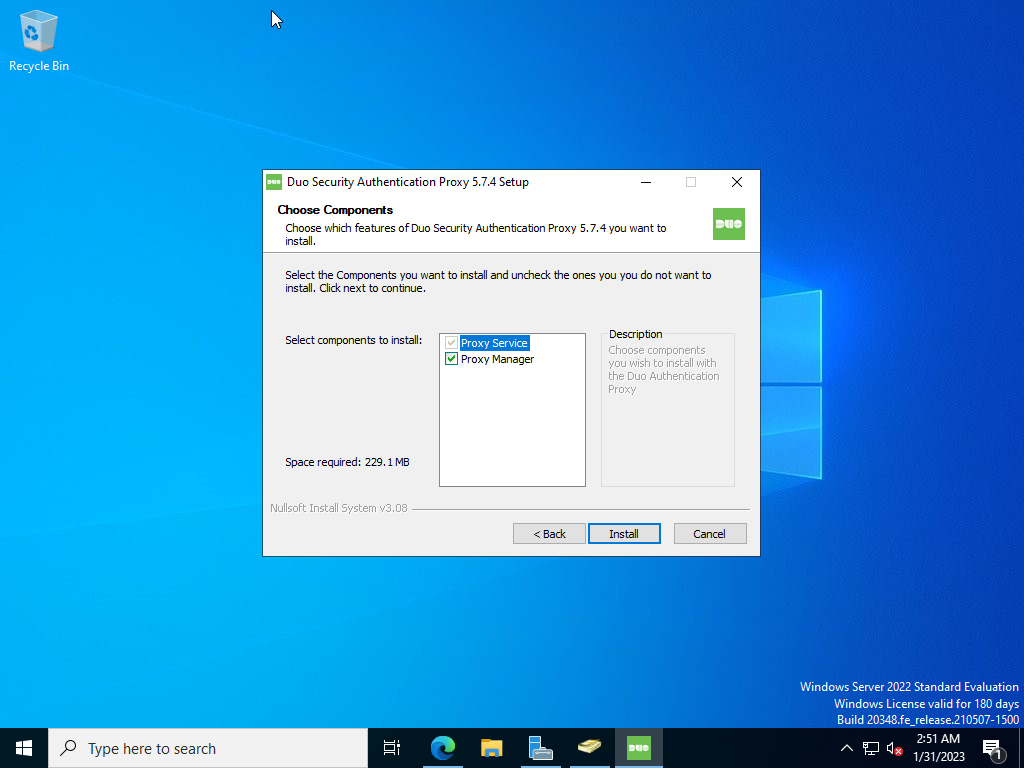
Execute the downloaded binary and complete the wizard.
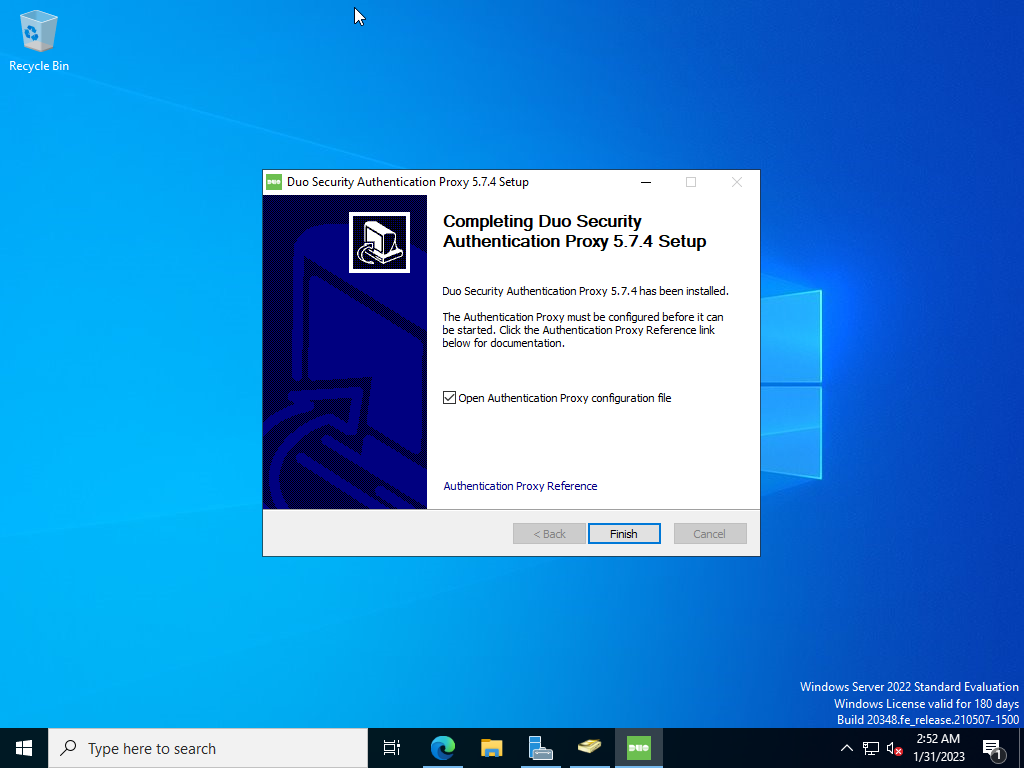
Keep the Open Authentication Proxy configuration file option checked and click Finish.
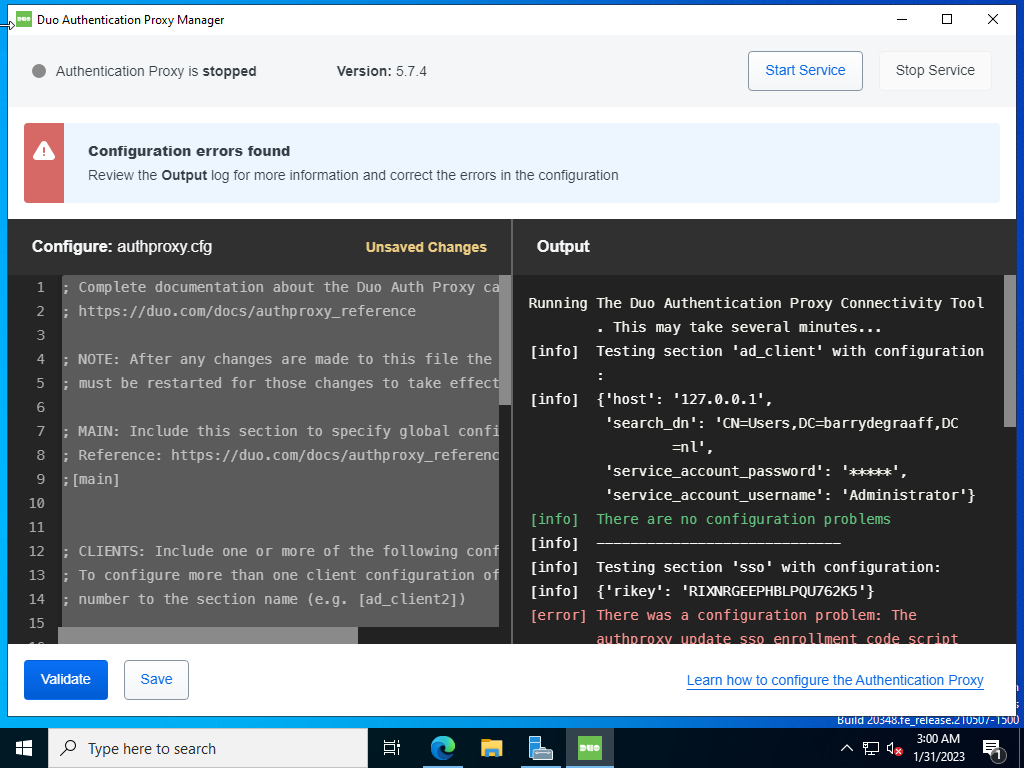
Configure the authentication proxy with the values found on the screen in Cisco Duo, in this example:
[ad_client] host=127.0.0.1 service_account_username=Administrator service_account_password=****** search_dn=CN=Users,DC=barrydegraaff,DC=nl [sso] ; Remote Identity Key, unique to this authentication source rikey=*******get-from-duo-dashboard
In this example we used the local administrator account, but you can also create a service account with reduced access rights. Make sure the search_dn matches your Active Directory domain. And click Validate. If the only error is about the enrollment code script that has not been ran yet you can click Save.
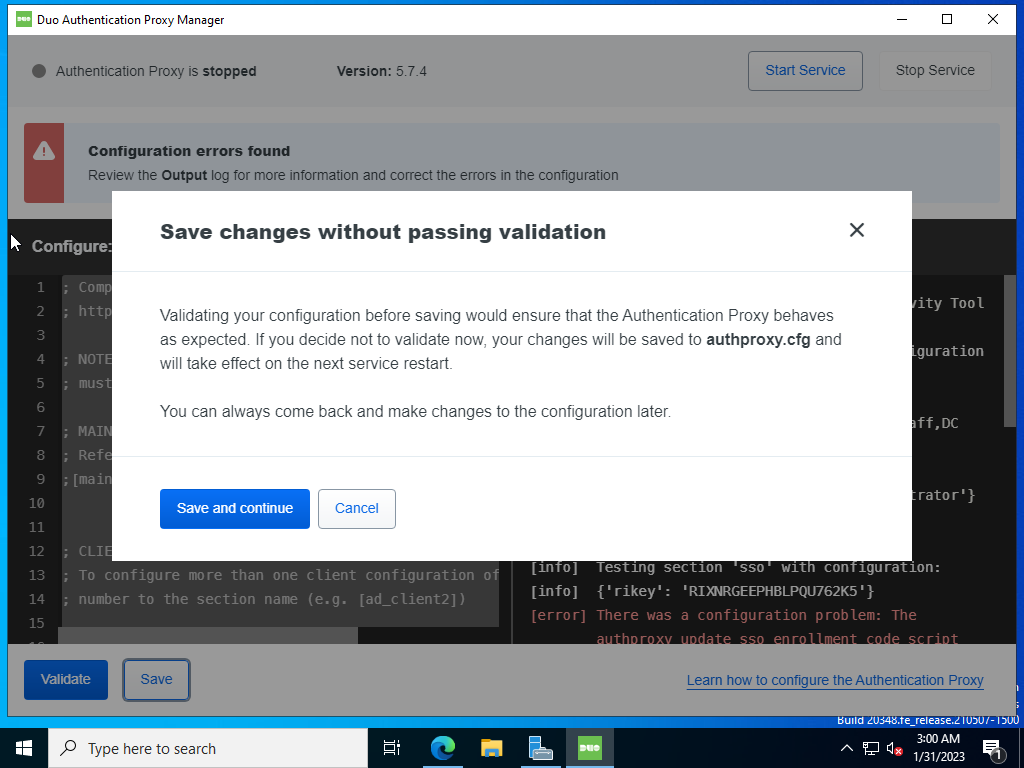
Click Save and continue.
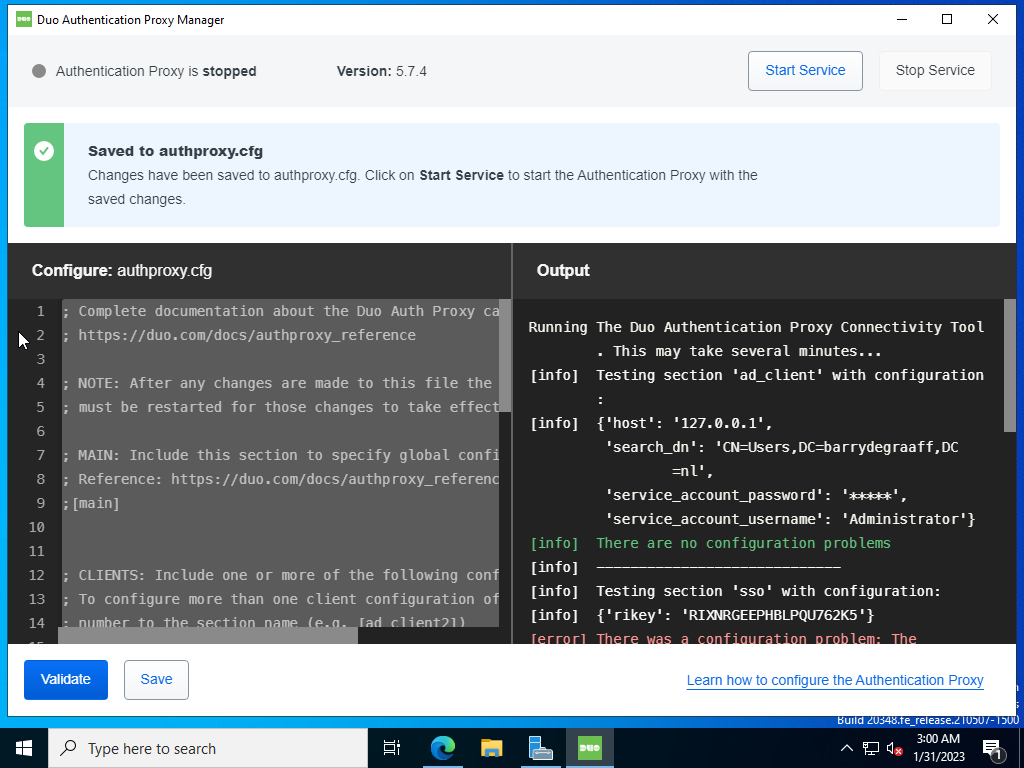
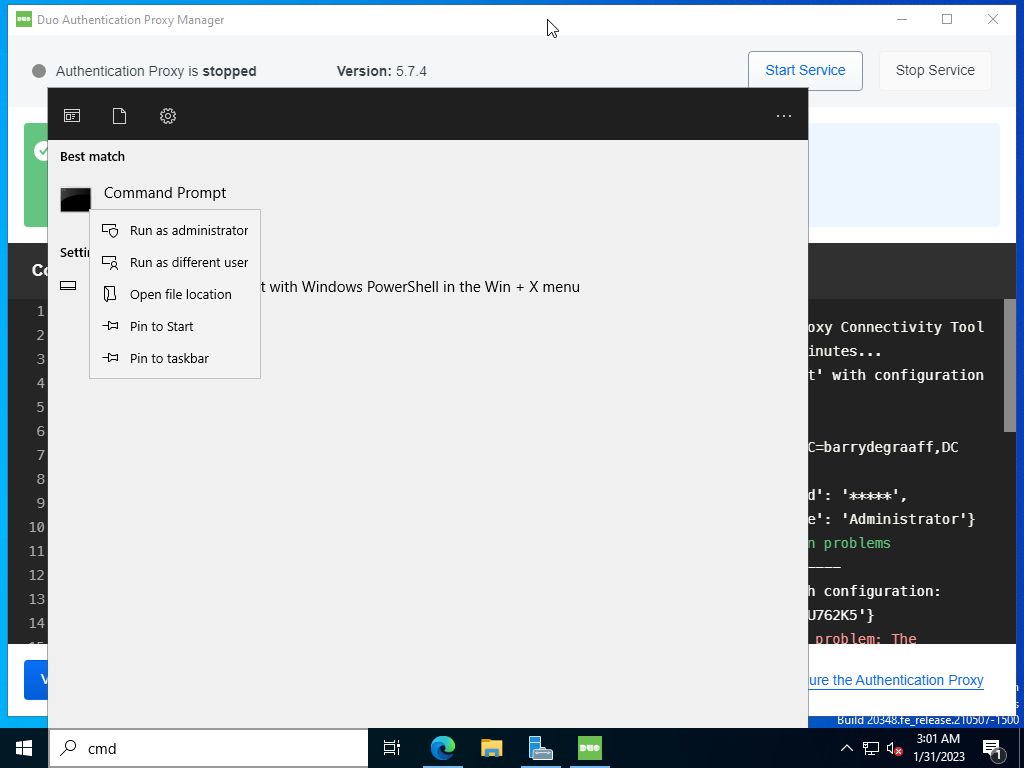
Open a Command Prompt with elevated privileges.
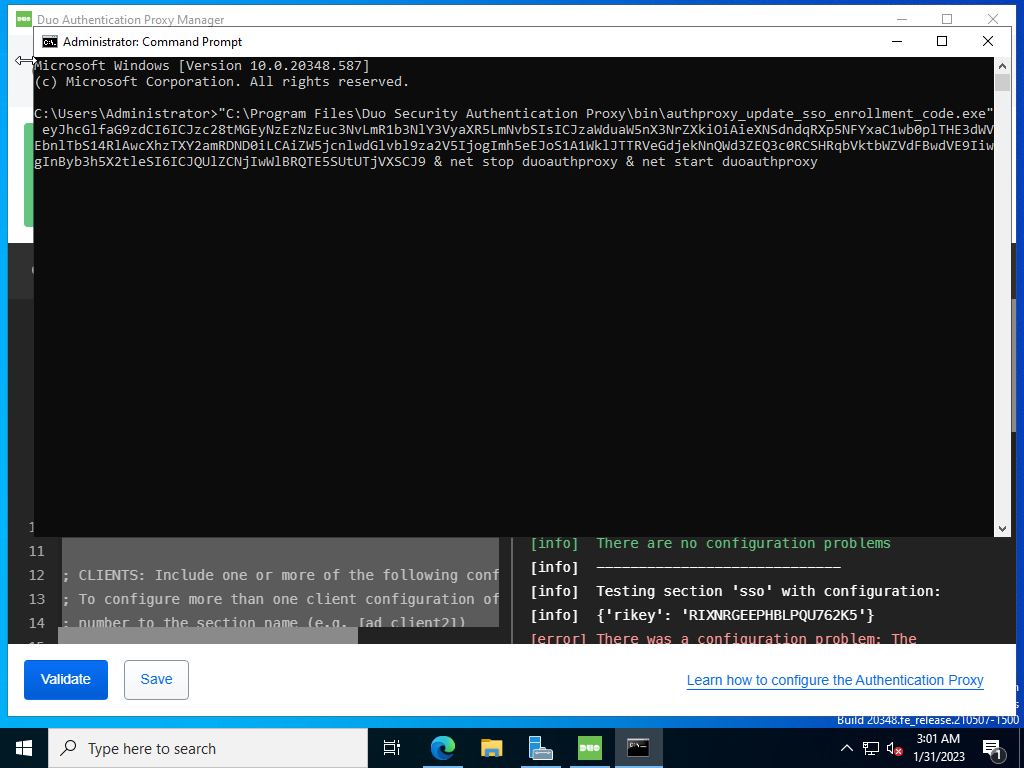
Paste the command provided via the Cisco Duo dashboard.
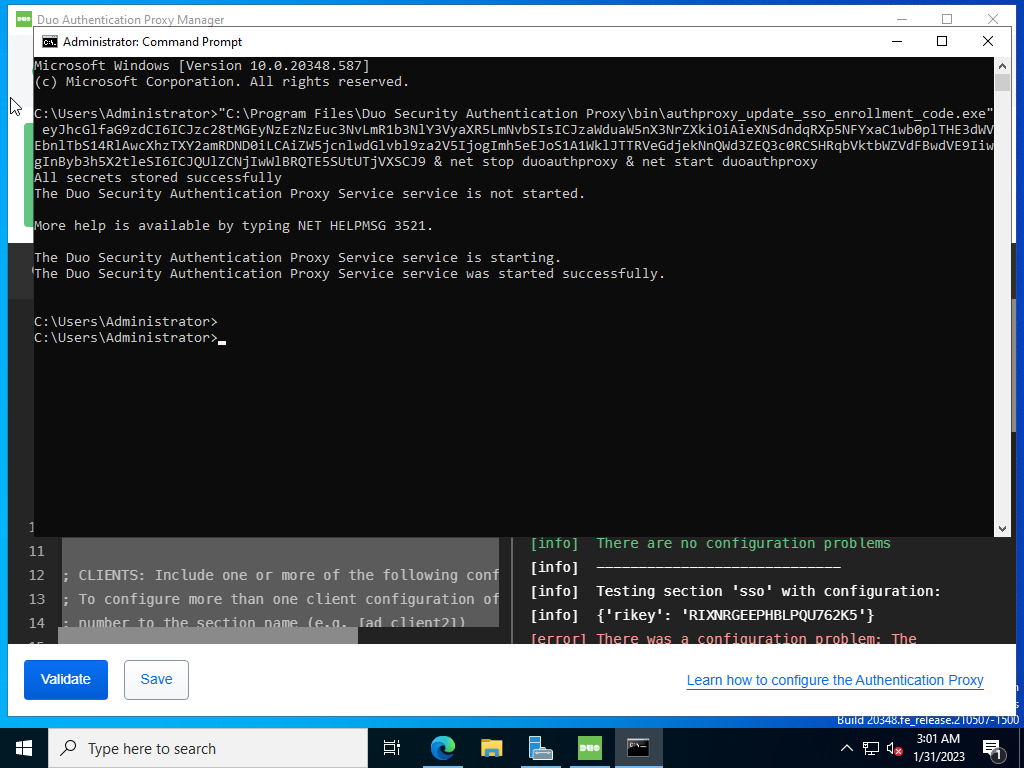
Run the command provided via the Cisco Duo dashboard.
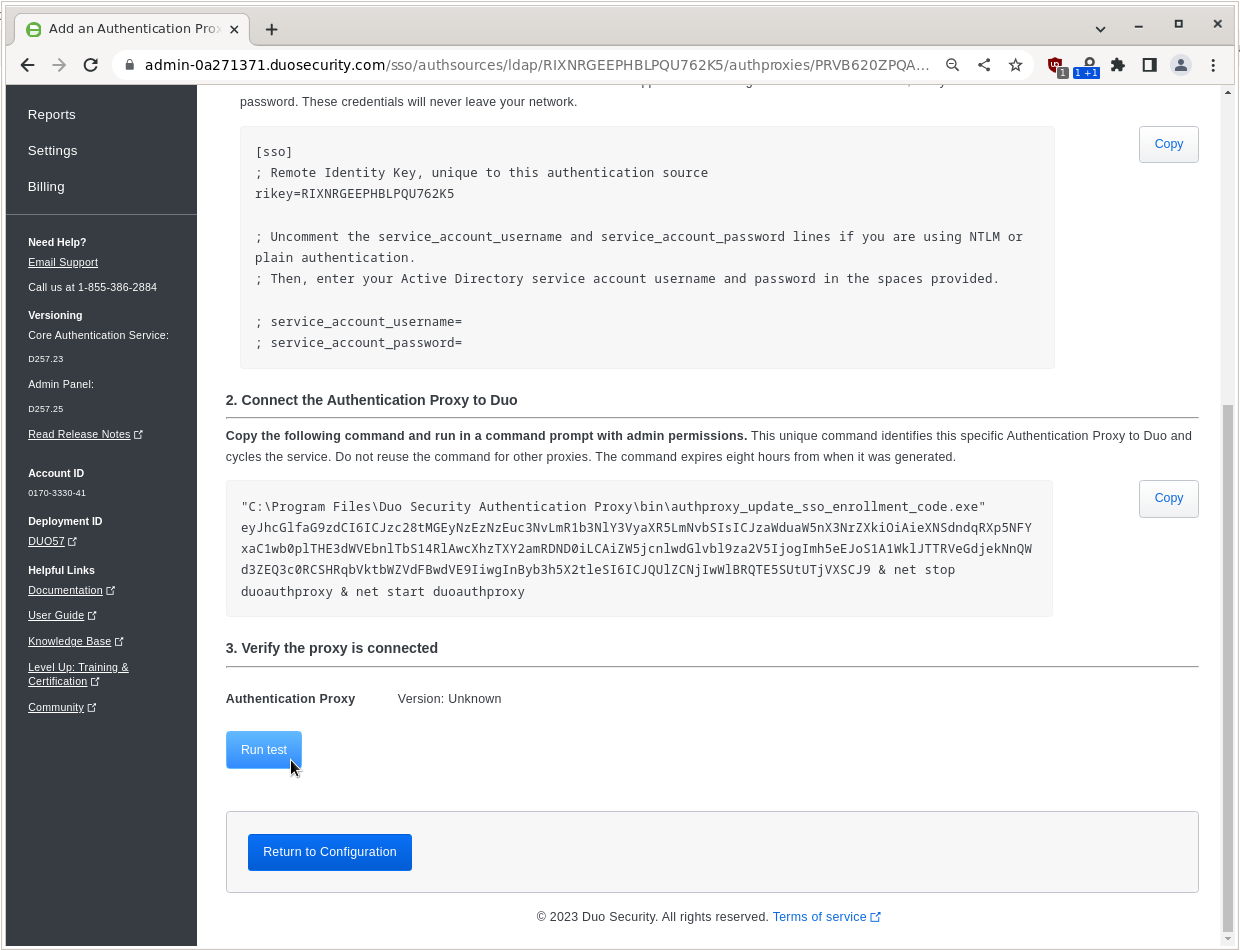
Go back to the Cisco Duo dashboard and click Run test.
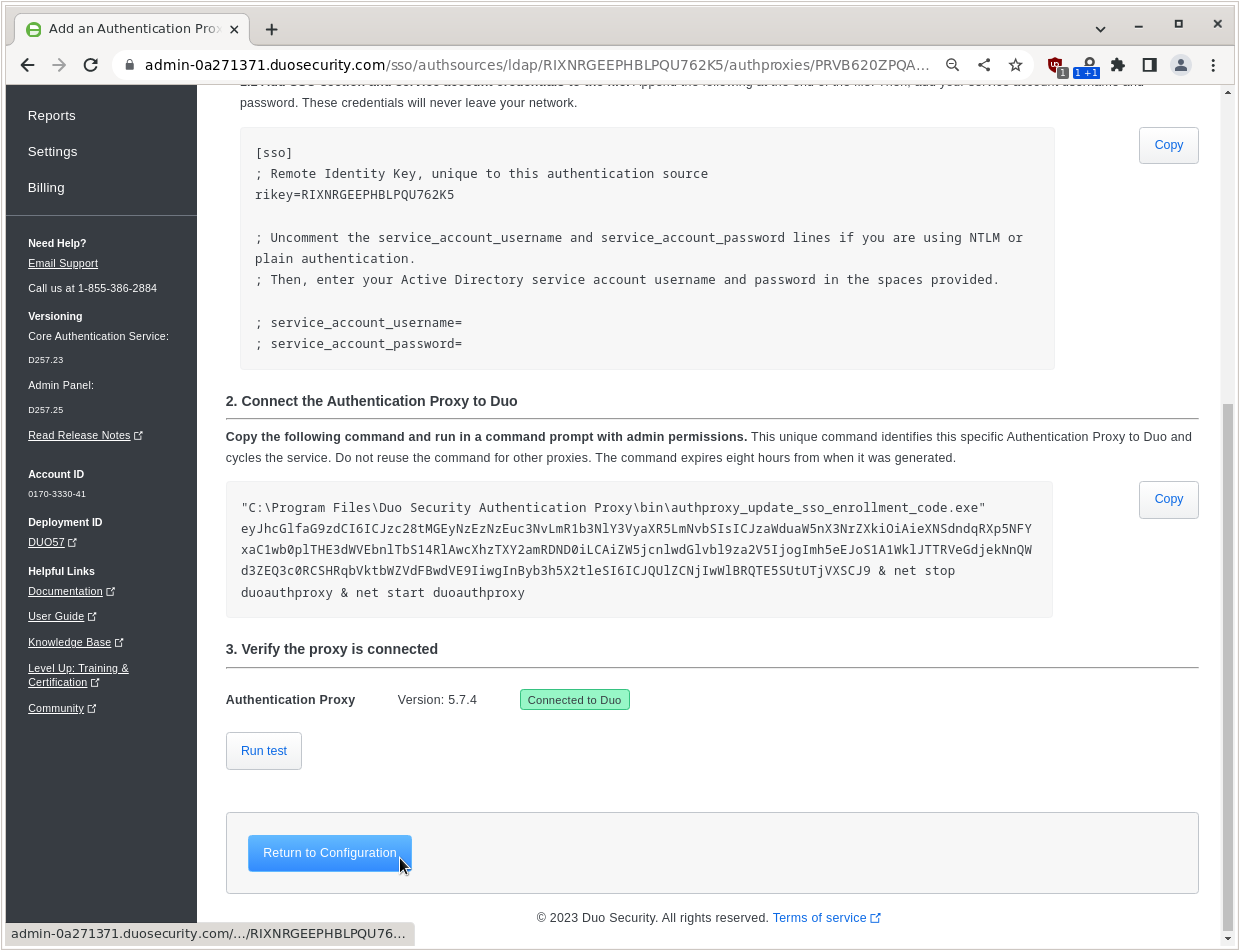
If no errors are reported you can click Return to Configuration.
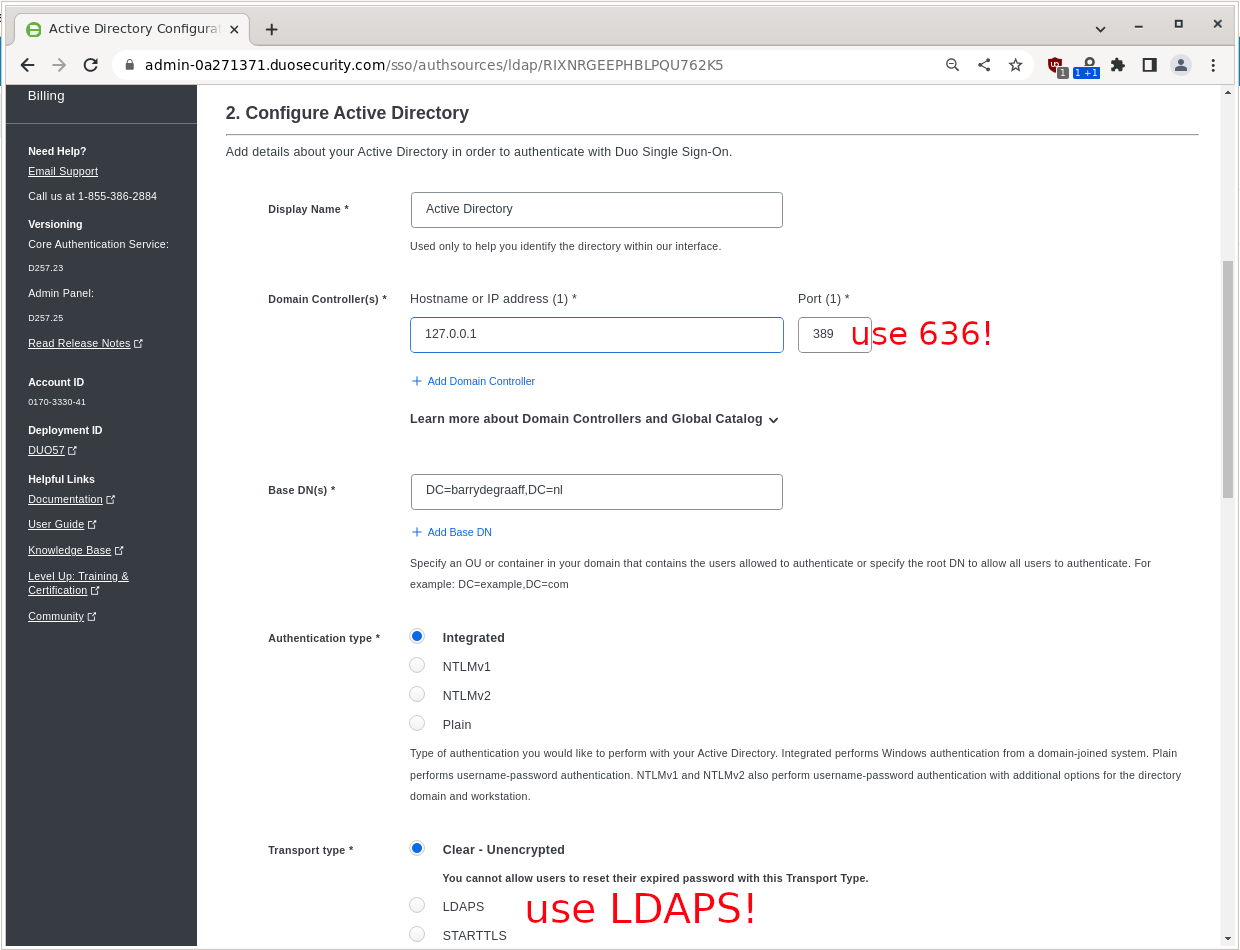
Next you have to enter your Base DN, Active Directory port and IP. In case you active directory is on the public Internet you can put the public IP. In case it is internal only you can put 127.0.0.1. In this example we omitted the set-up of LDAPS on our Active Directory so we use port 389. You should use port 636 and use LDAPS Transport Type.
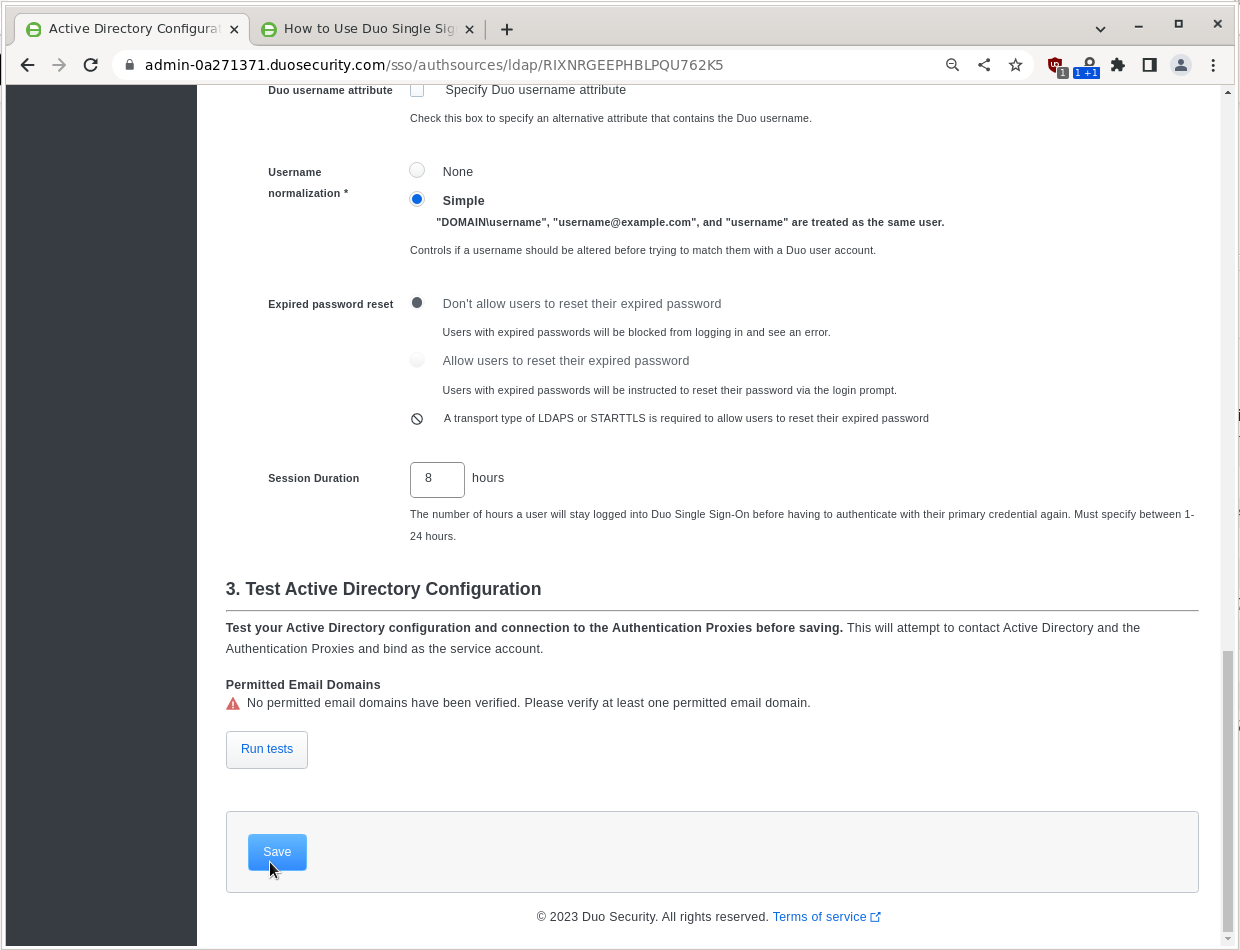
Scroll down and click Run tests.
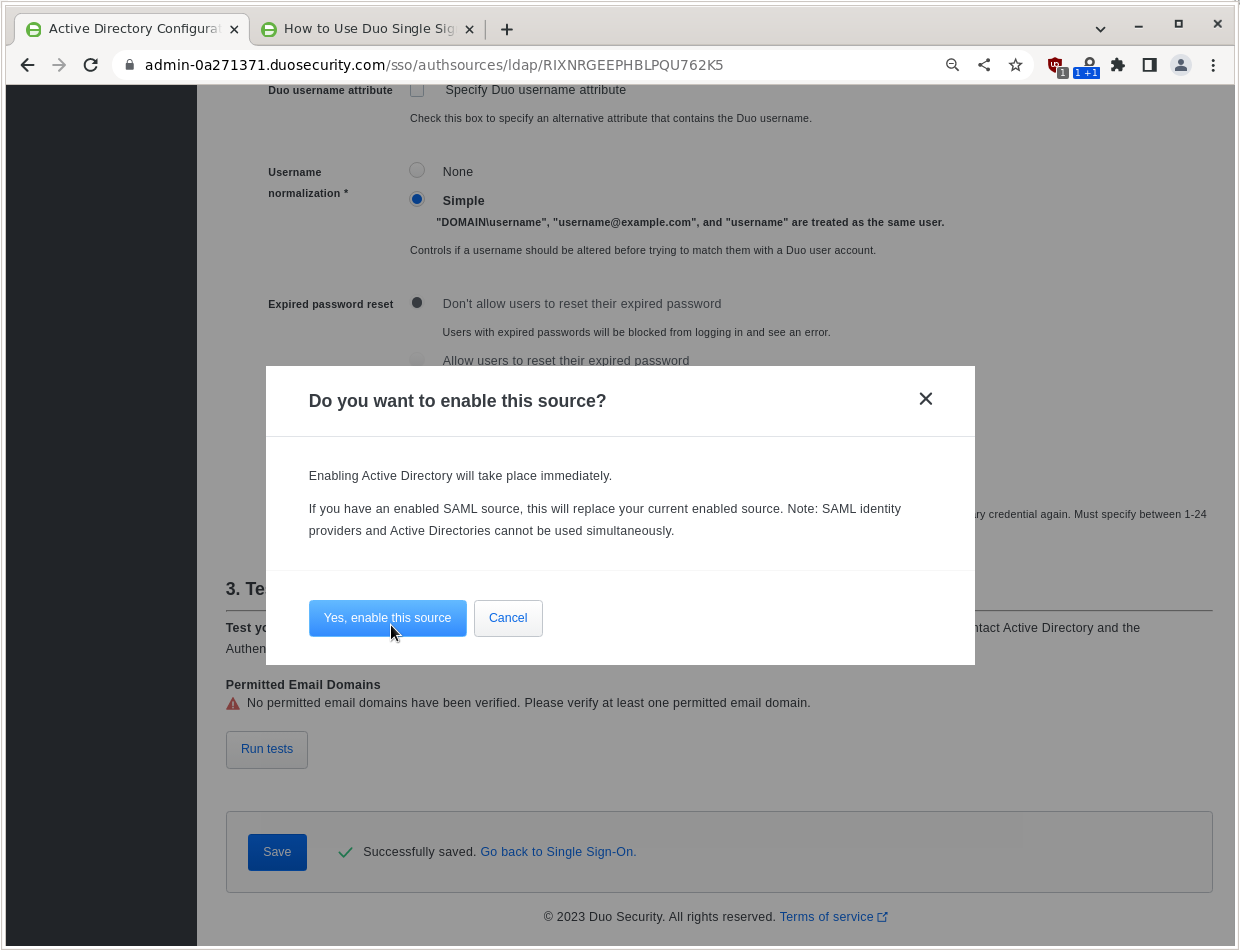
If the only error is about not having a Permitted Email Domain, click Save and Yes, enable this source.
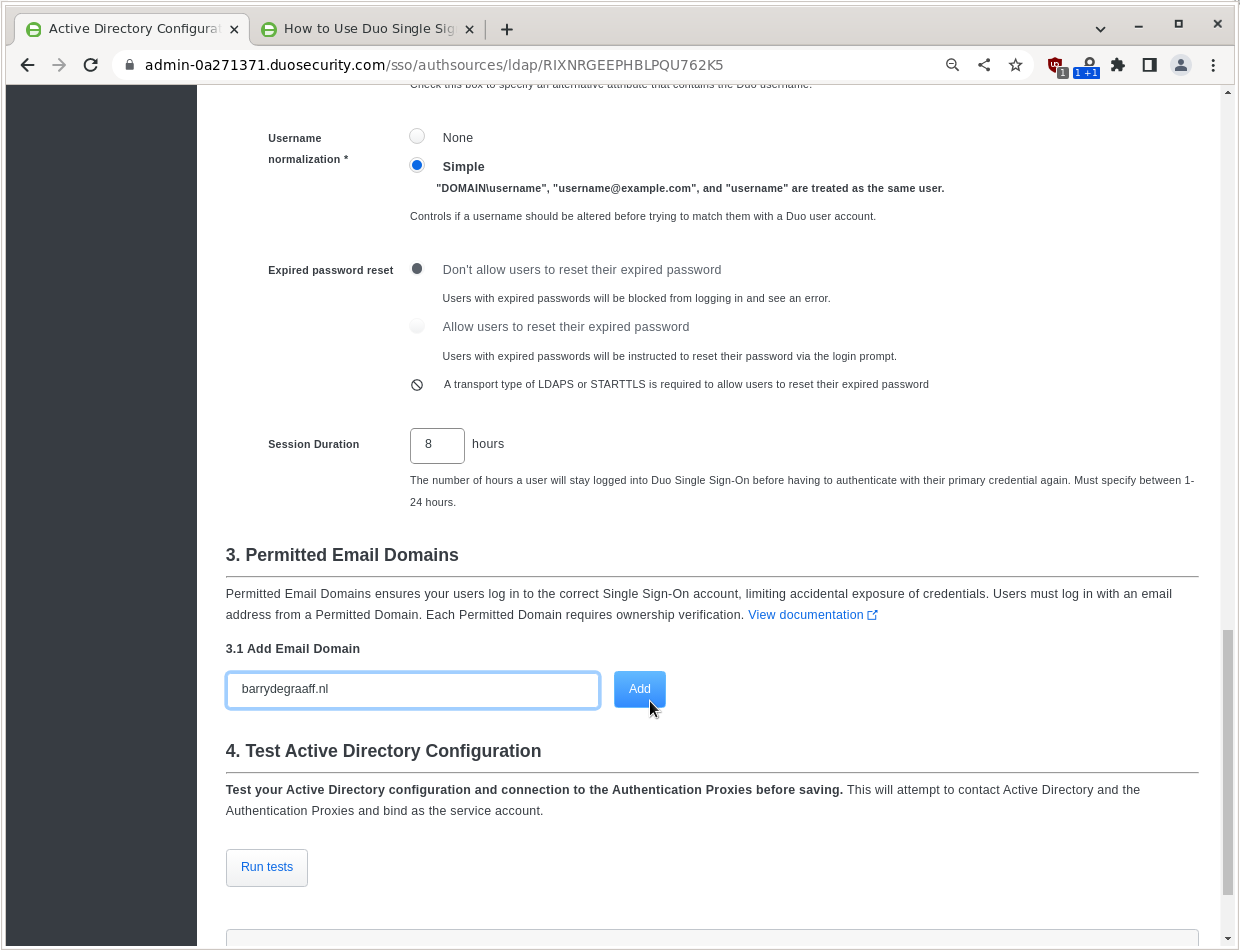
Click Go Back to Single Sign-On and then re-open the Active Directory Authentication Source. Then add your email domain under Add Email Domain.
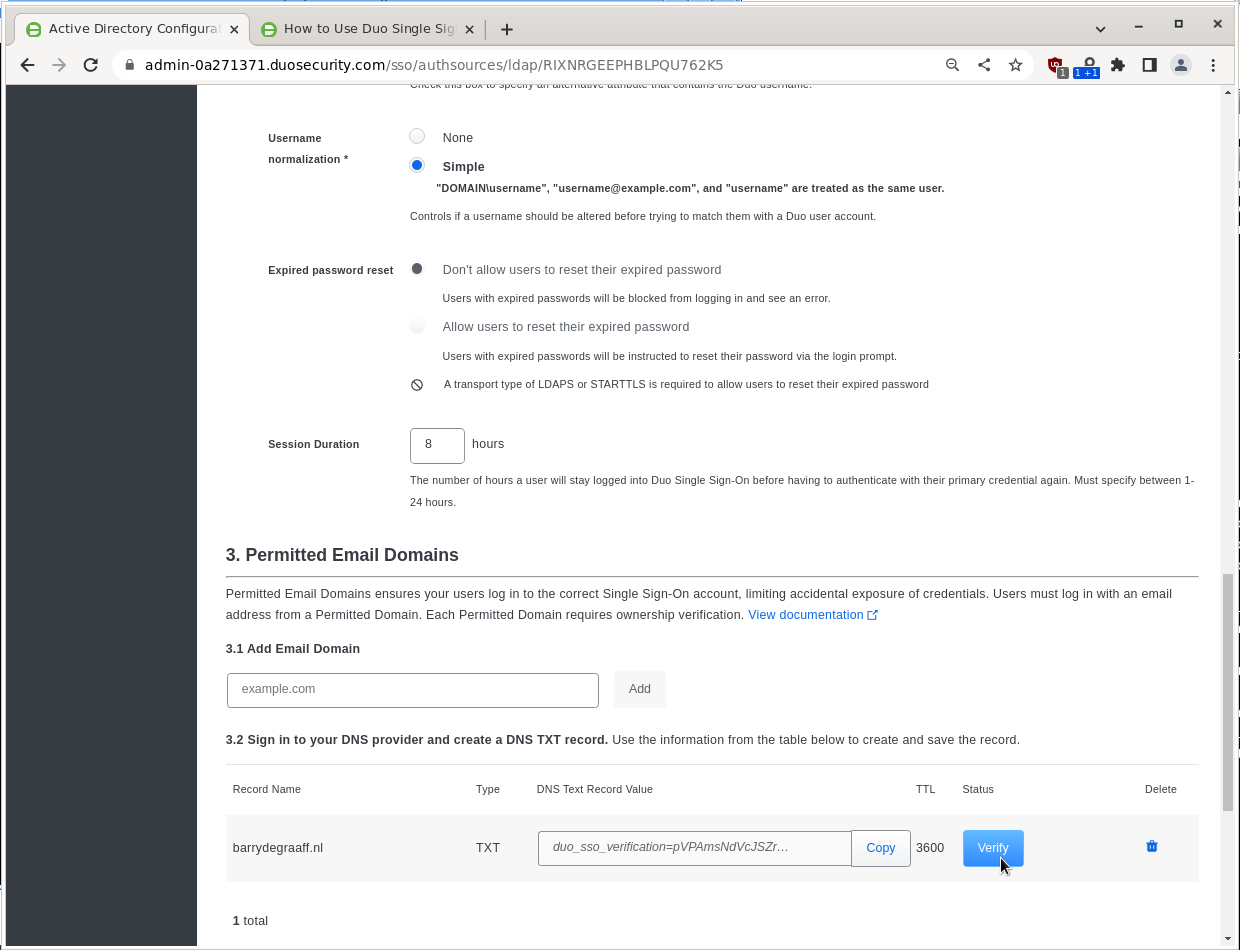
Add the TXT record to your public DNS and click Verify.
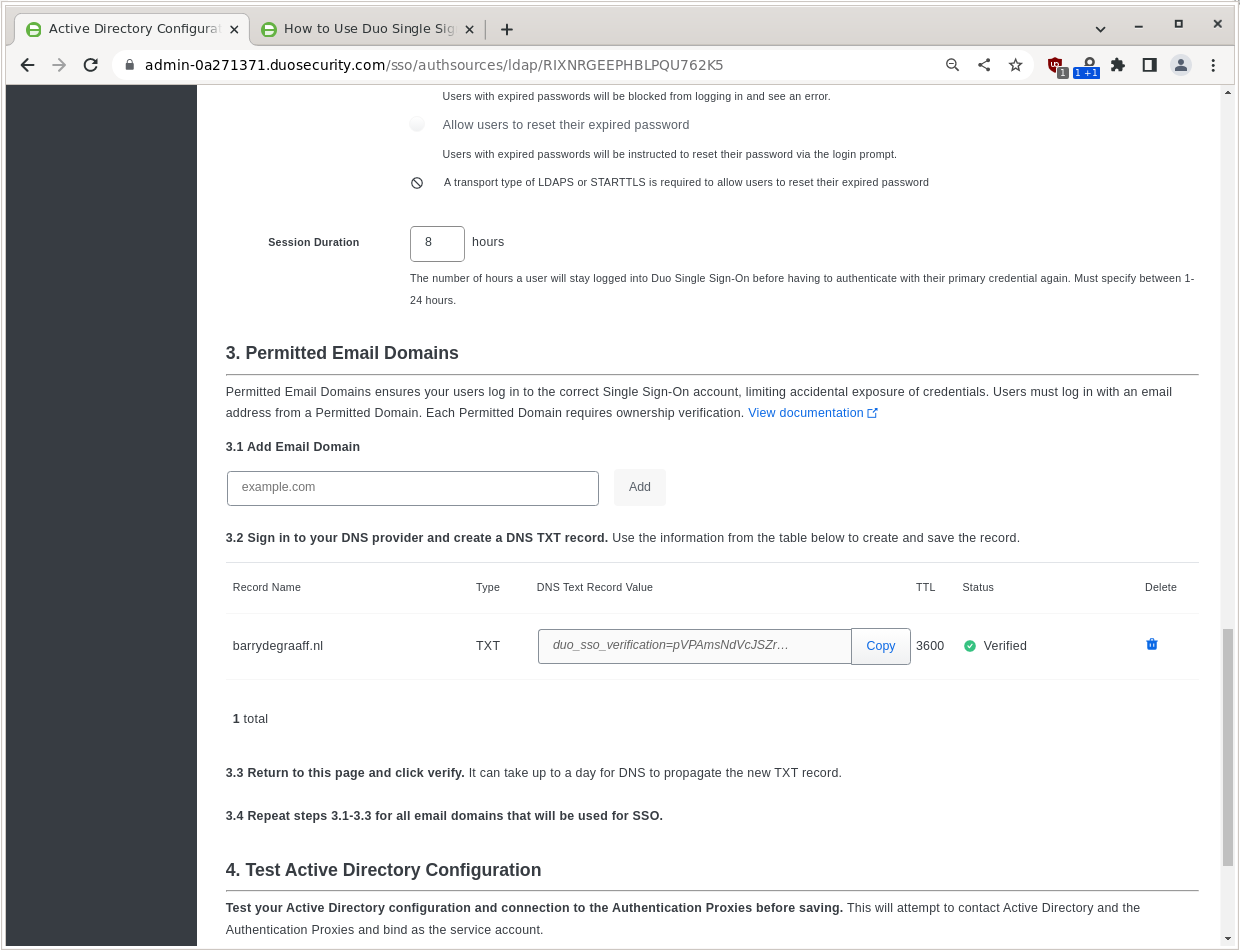
If all goes well you should be Verified!
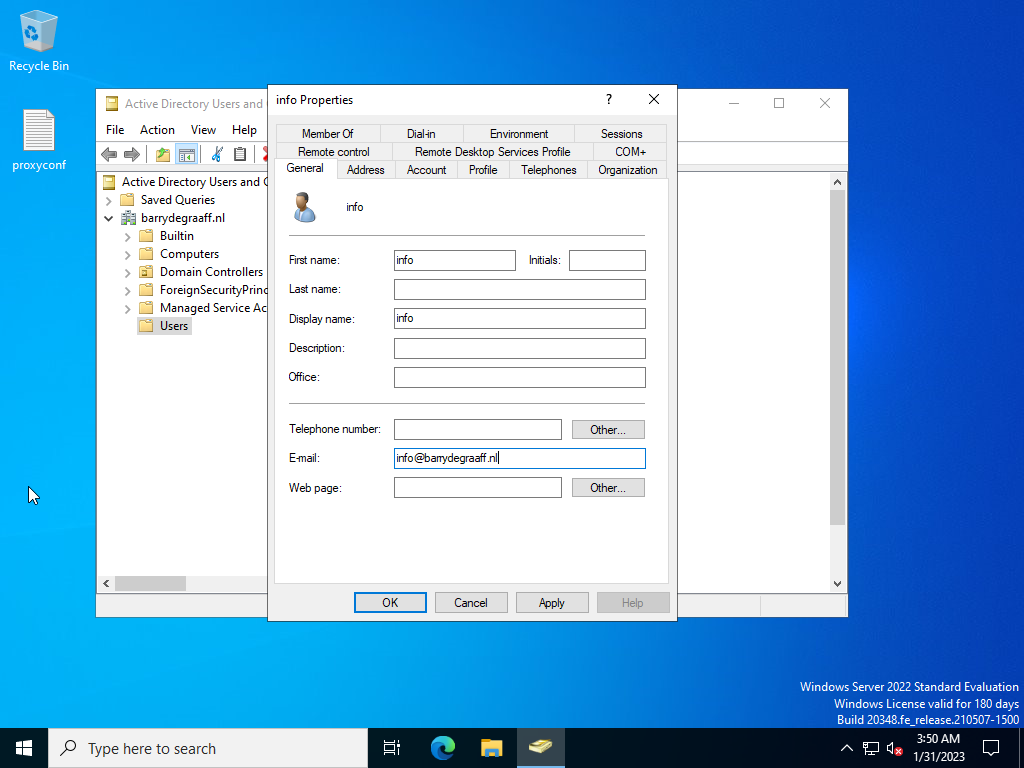
Create a test user in Active Directory.
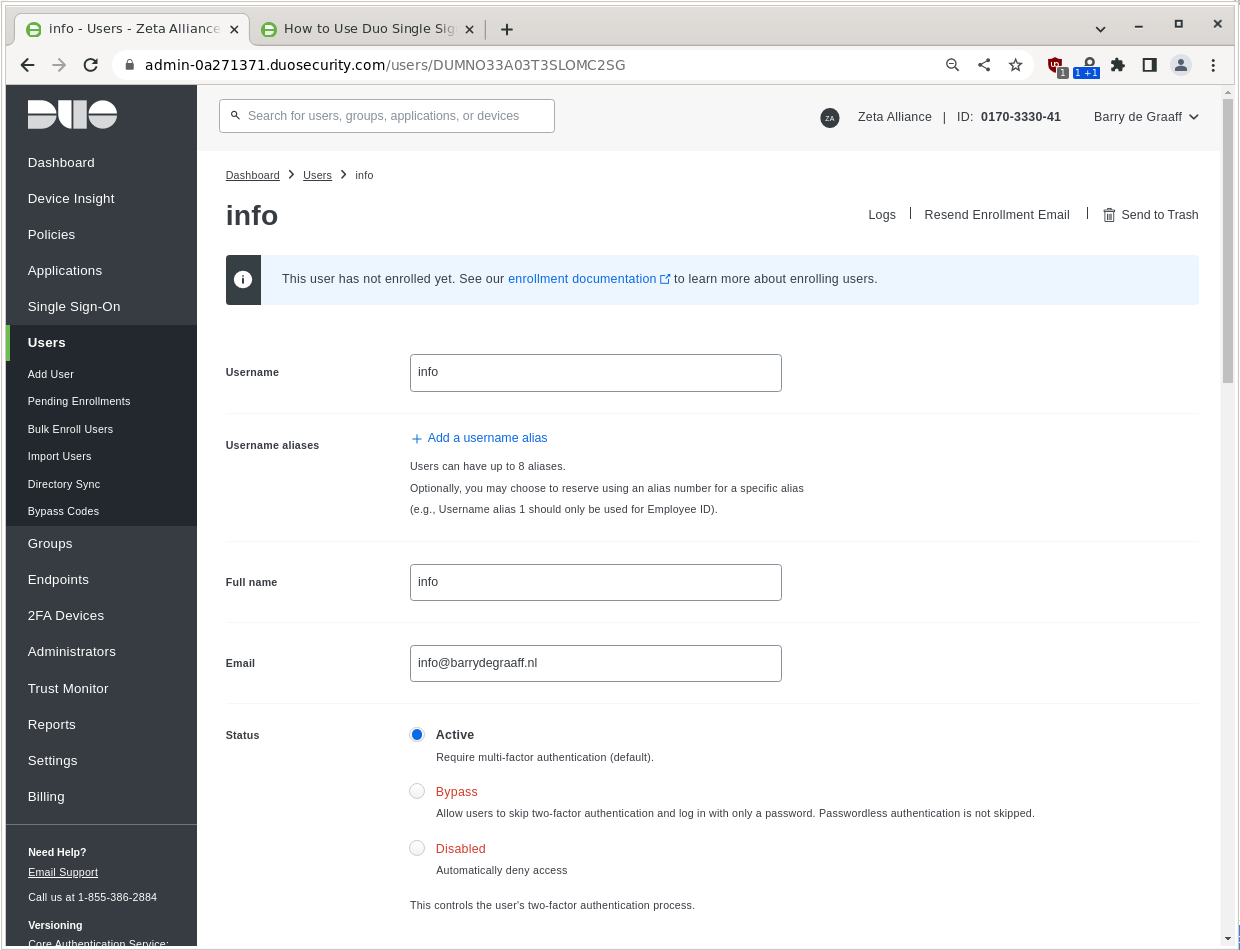
Create a test user in Cisco Duo.
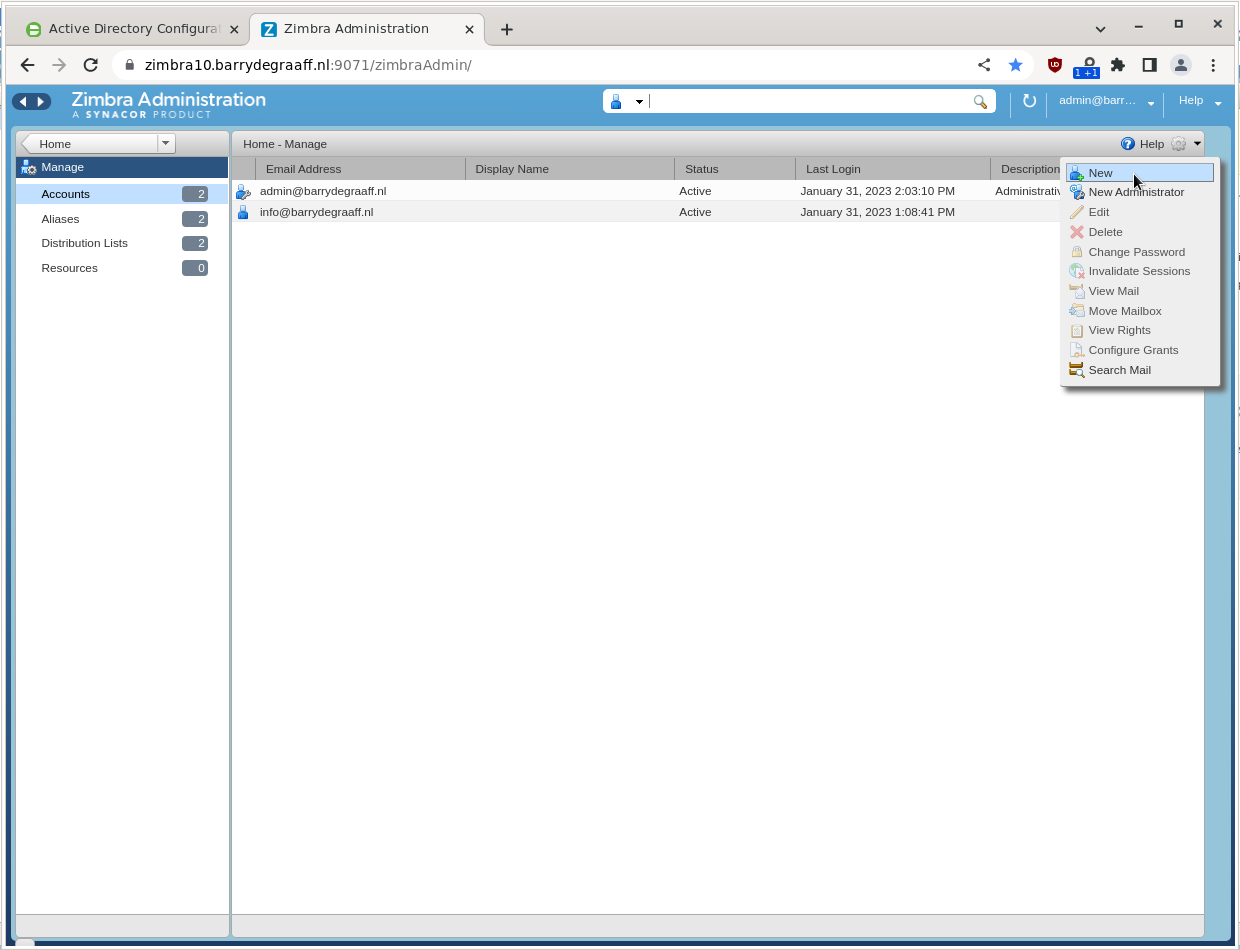
Create a test user in Zimbra.
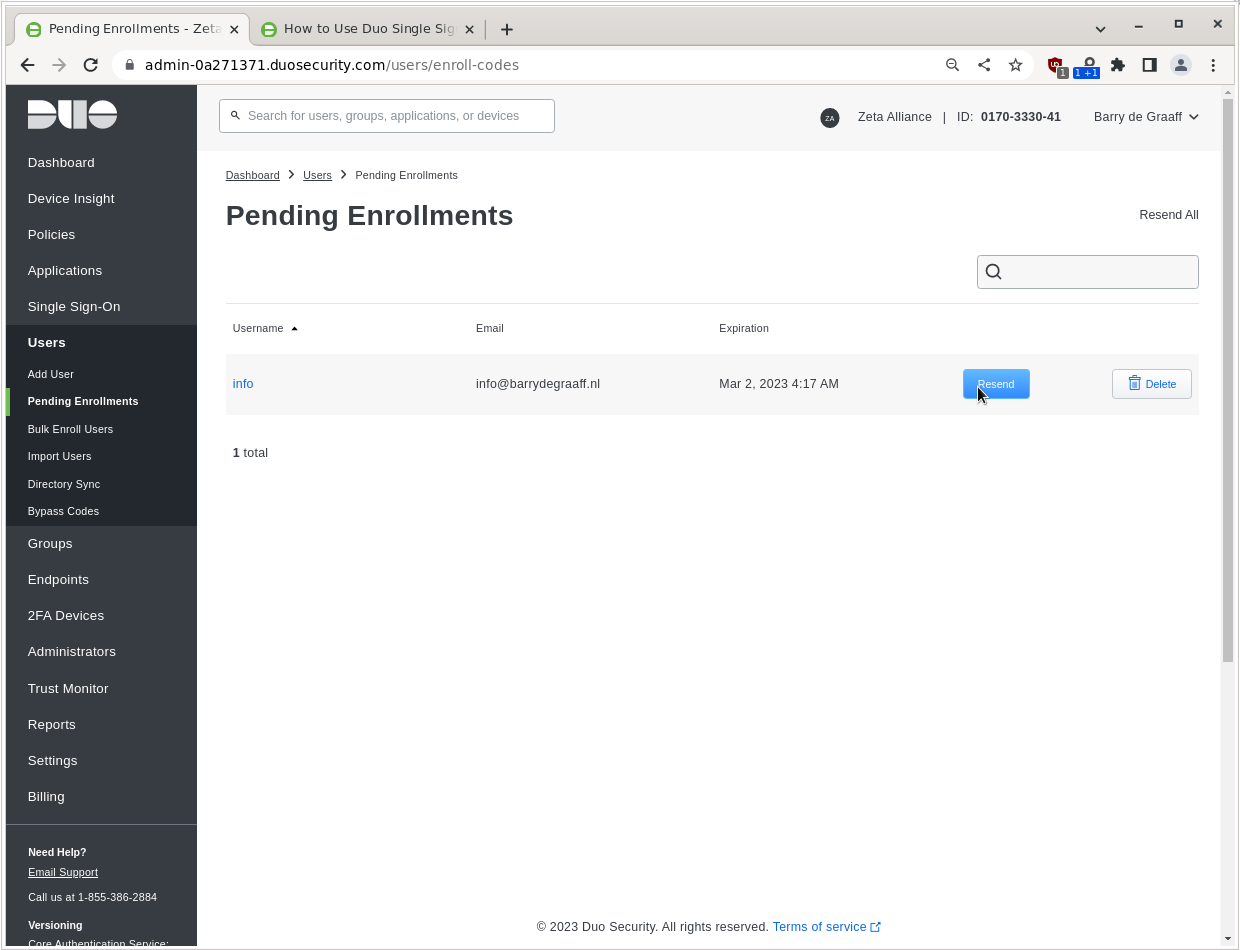
Cisco Duo does want users to Enroll (set-up 2FA) within some time frame, you can trigger this by sending the user an email:
Setting up Zimbra in Cisco Duo
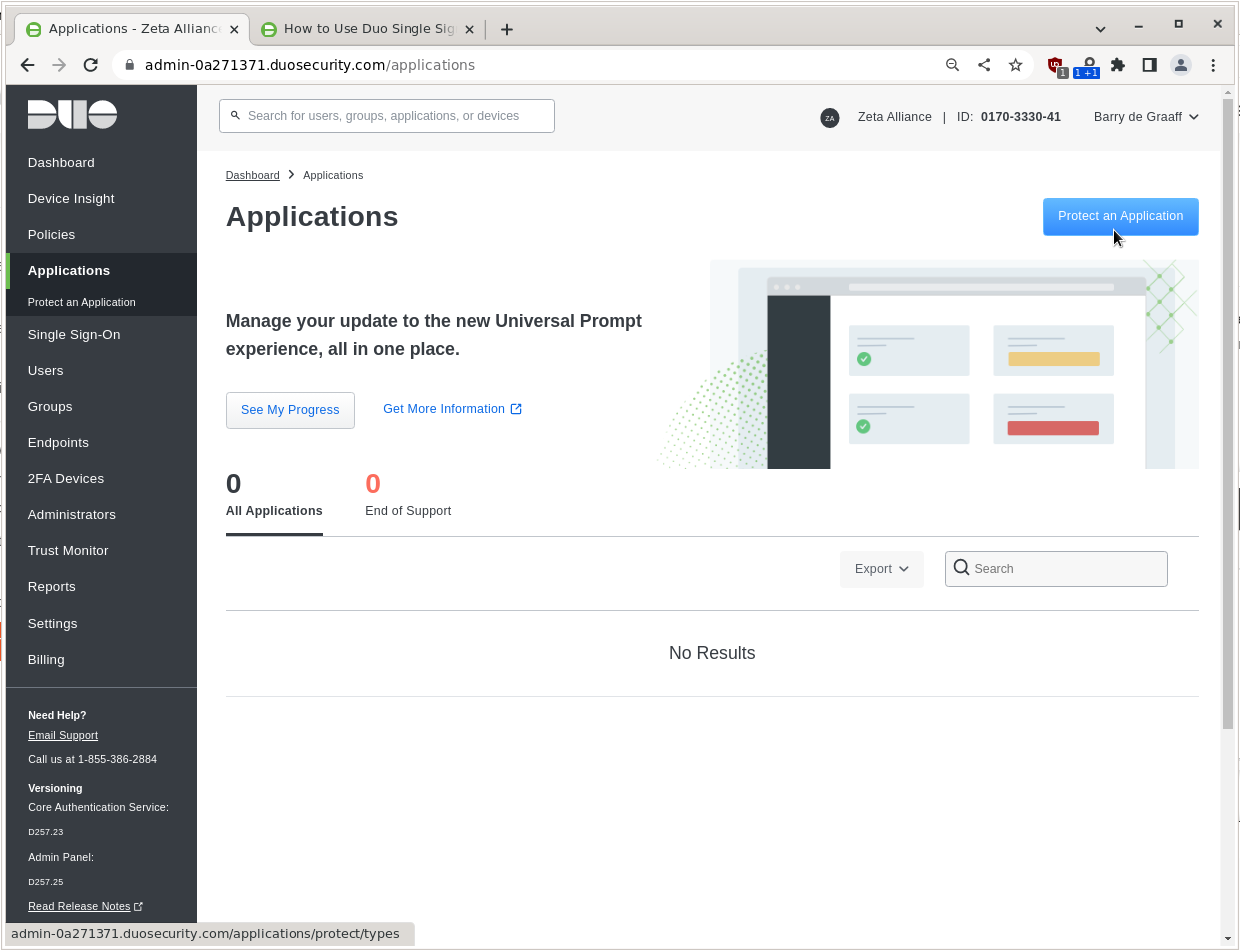
Go to Applications and click Protect an Application.
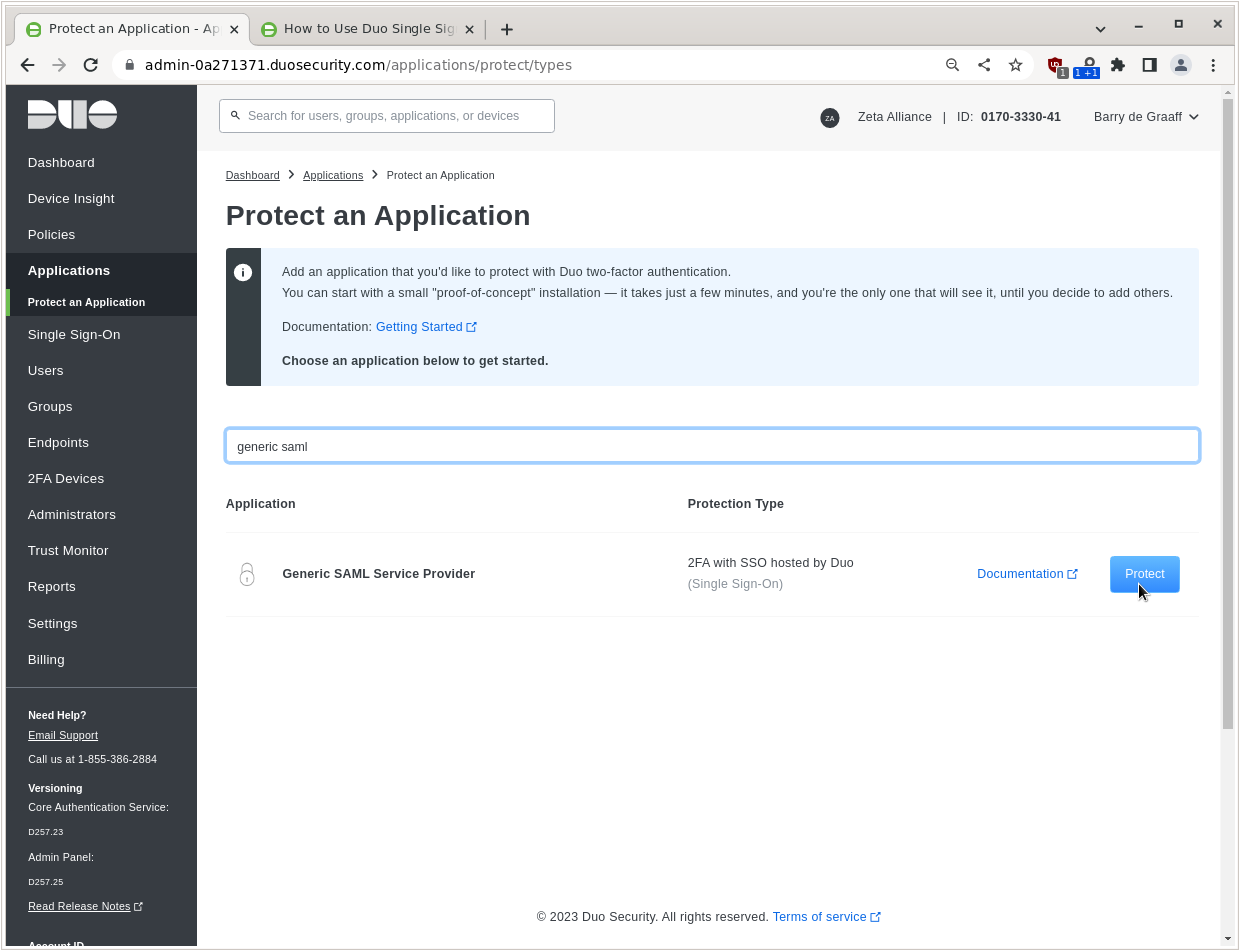
Select the Generic SAML Service Provider and click Protect.
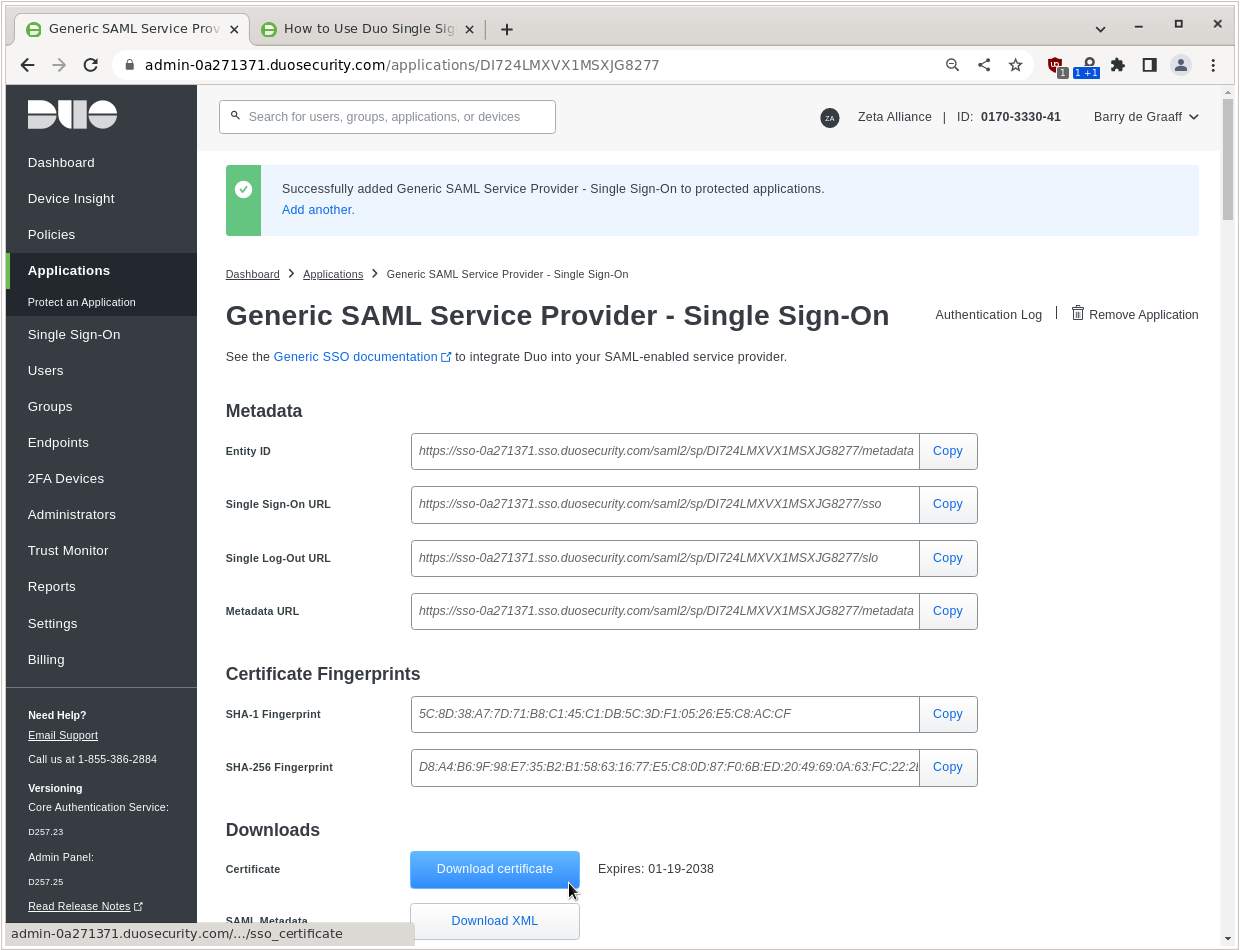
From this screen you have to copy/paste and store for use on Zimbra:
- The Single Sign-On URL
- The Single Log-Out URL
And you have to click Download certificate and store the IDP certificate.
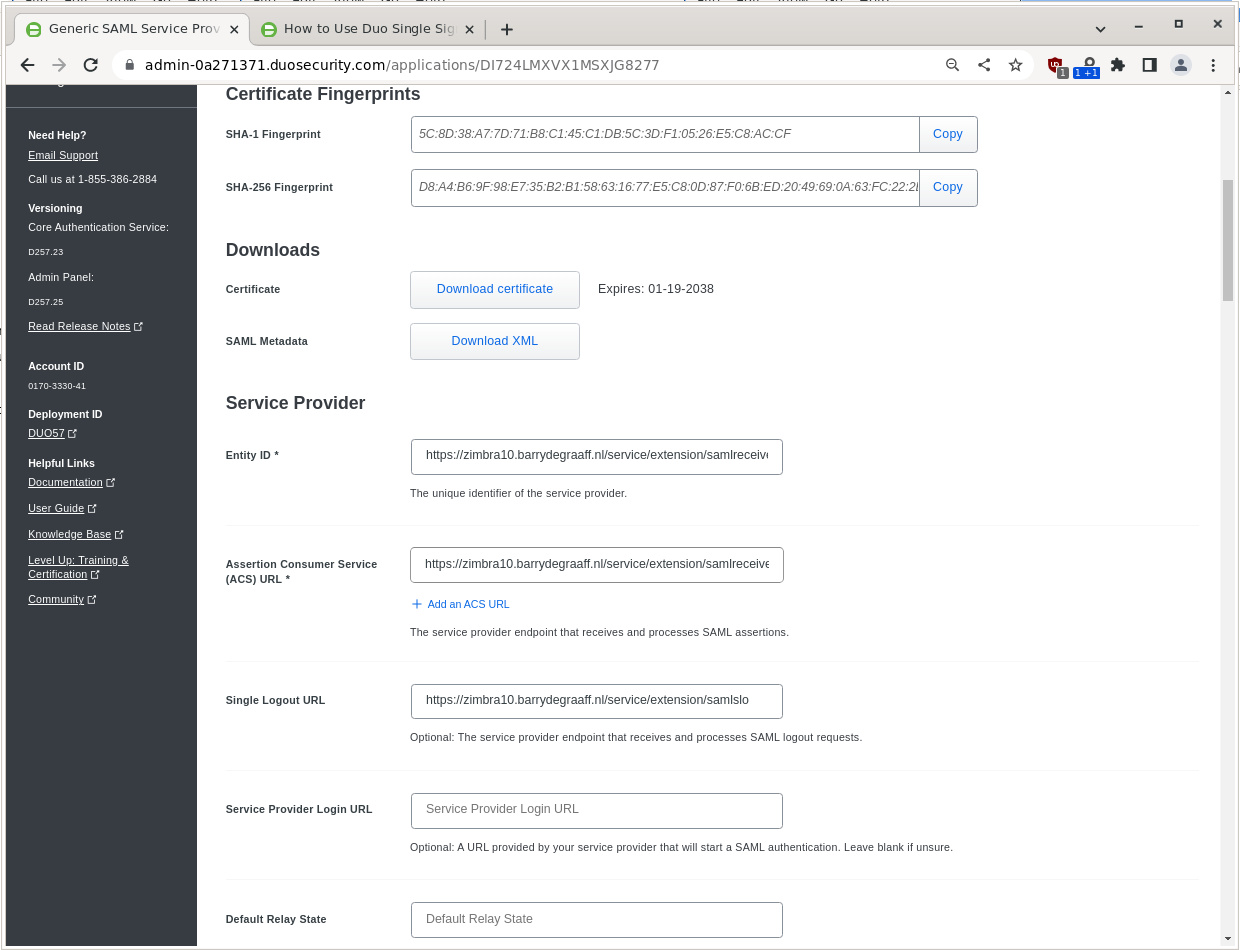
You have to add under Service Provider:
| Field | Value |
|---|---|
|
Entity ID |
https://zimbra10.barrydegraaff.nl/service/extension/samlreceiver |
|
Assertion Consumer Service (ACS) URL |
https://zimbra10.barrydegraaff.nl/service/extension/samlreceiver |
|
Single Logout URL |
Scroll down and click Save.
Setting up Zimbra
Store the IDP certificate on your Zimbra server in /tmp/idpcert.pem the contents should look like:
root@zimbra10:~# cat /tmp/idpcert.pem -----BEGIN CERTIFICATE----- MIIDDTCCAfWgAwIBAgIUBb3pxQ9R5RU+wBnebb865iPRT/wwDQYJKoZIhvcNAQEL BQAwNjEVMBMGA1UECgwMRHVvIFNlY3VyaXR5MR0wGwYDVQQDDBRESTcyNExNWFZY MU1TWEpHODI3NzAeFw0yMzAxMzExMTUzMzRaFw0zODAxMTkwMzE0MDdaMDYxFTAT BgNVBAoMDER1byBTZWN1cml0eTEdMBsGA1UEAwwUREk3MjRMTVhWWDFNU1hKRzgy NzcwggEiMA0GCSqGSIb3DQEBAQUAA4IBDwAwggEKAoIBAQDHYFQf+drYlbiXyeap hhxpb07V6dZs7oCVbKi3gHVHgH880qYBkYUu3VyZhjhomlNiANCyNl6KBrSJ3Myv xWKYgZtRRJ9cbnhloQIXExU9IGa0SPTUya35fOcYt0/tHJiRPCt92AyjfOSPGb0X H405Qd7/7xI7B5RokaRu02fY/3LnUdODEEGWA3bciF4ajO1erRhK7c0GPjPeZZQS ekAhrKYk47O1zYHue381x89zAdTgI2lgri4/erI/kyquFVJZXe8yjdHPveiA7ZO1 3sHRF7DKMwKaLYYHrRETpCeidT8eW9QV5E6Ig2V3BK+gUxLIxiJxHXdQJGgZKYSw CA8rAgMBAAGjEzARMA8GA1UdEwEB/wQFMAMBAf8wDQYJKoZIhvcNAQELBQADggEB AAbDm6ZG1v+OjY2h1/dckab817w5lxiM/dyRNeuk0Udj0IrTgcJht2Jd4RAbucUz LlsTApxWbW280q0aX1/3JQhy4h5a7mWI1hwdDO3SCoUp9UfK7WxzLxmdn3t295+r J5Fnbfxgry146/lvkjTxsWybvqQf91fe5FJCPKO3MJbhOW0/1lk4ZDOV/kUwSG9P ElahxwVtuADCqvUmPUyd1NPDkaBLxNXgLCZPC53F1gSY3ntQdYWRy3KzXwQ8evSK e+0kTSZKVvI2B0vH0J3WSflPBhpharPiG0Y/WzpMVxvarArgNX0Cc1VLnSOiLmpg BJA6lsuHCNK5GBcLzfPOZUA= -----END CERTIFICATE-----
From the command line create the saml folders by running as root:
mkdir /opt/zimbra/lib/ext/saml mkdir /opt/zimbra/conf/saml/
Add the file /opt/zimbra/conf/saml/saml-config.properties to configure SAML in Zimbra. Please note that you will have to use 2 different URL’s for Cisco Duo, The Single Sign-On URL and the Single Log-Out URL. Also do not forget to replace zimbra10.barrydegraaff.nl with your actual Zimbra server domain. Example contents:
# Issuer saml_sp_entity_id=https://zimbra10.barrydegraaff.nl/service/extension/samlreceiver # Login receiver for the service provider saml_acs=https://zimbra10.barrydegraaff.nl/service/extension/samlreceiver # Name ID format for the IDP to use in the SAMLResponse saml_name_id_format=urn:oasis:names:tc:SAML:1.1:nameid-format:emailAddress # Date format for issue instant saml_date_format_instant=yyyy-MM-dd'T'HH:mm:ss'Z' # Identity provider login endpoint for redirect method saml_redirect_login_destination=https://sso-0a271371.sso.duosecurity.com/saml2/sp/DI724LMXVX1MSXJG8277/sso # Identity provider login endpoint for POST method saml_post_login_destination=https://sso-0a271371.sso.duosecurity.com/saml2/sp/DI724LMXVX1MSXJG8277/sso # Identity provider logout endpoint for redirect method saml_redirect_logout_destination=https://sso-0a271371.sso.duosecurity.com/saml2/sp/DI724LMXVX1MSXJG8277/slo # Identity provider logout endpoint for POST method saml_post_logout_destination=https://sso-0a271371.sso.duosecurity.com/saml2/sp/DI724LMXVX1MSXJG8277/slo # Logout redirect page if we are the landing page logout endpoint saml_landing_logout_redirect_url=/ # Disable the audience path check saml_skip_audience_restriction=true # URL to send the user with error_code, error_msg query params. Default results in HTTP error code pages. saml_error_redirect_url= # The SAML logout document encoding, and SAML login receiver parameter encoding. saml_document_encoding=ASCII # Set to true to disable the audience path check. saml_skip_audience_restriction=false # The redirect location to send the user if their Zimbra account is not active. saml_inactive_account_redirect_url # The redirect location to send the user if webclient login for their Zimbra account is disabled. saml_webclient_disabled_account_redirect_url
From the command line as user root copy the samlextn.jar and set up the IDP certificate like this:
cp /opt/zimbra/extensions-network-extra/saml/samlextn.jar /opt/zimbra/lib/ext/saml/ su - zimbra cat /tmp/idpcert.pem |xargs -0 zmprov md barrydegraaff.nl zimbraMyoneloginSamlSigningCert # zmprov mcf zimbraCsrfRefererCheckEnabled FALSE zmprov mcf zimbraCsrfAllowedRefererHosts sso-0a271371.sso.duosecurity.com # new since 9.0.0 patch 25 you are required to set zimbraVirtualHostName: zmprov md barrydegraaff.nl zimbraVirtualHostName zimbra10.barrydegraaff.nl /opt/zimbra/bin/zmlocalconfig -e zimbra_same_site_cookie="" #read below section! zmmailboxdctl restart
SameSite Cookie restriction and SAML
If your IDP and Zimbra are on the same domain in an on-premise deployment. For example zimbra.example.com and saml-idp.example.com you can use SameSite cookie setting Strict:
/opt/zimbra/bin/zmlocalconfig -e zimbra_same_site_cookie="Strict" zmmailboxdctl restart
If your IDP is under a different domain in a hosted SaaS IDP deployment. For example zimbra.example.com and saml.authprovider.org you probably have to disable the SameSite cookie setting as follows:
/opt/zimbra/bin/zmlocalconfig -e zimbra_same_site_cookie="" zmmailboxdctl restart
In the case of Cisco Duo the zimbra_same_site_cookie="" will be used.
Configurable Properties saml-config.properties
The samlextn.jar uses a property file located at: ${zimbra_home}/conf/saml/saml-config.properties.
The following properties are supported:
| Key | Description | Default | Optional |
|---|---|---|---|
|
saml_sp_entity_id |
Issuer |
||
|
saml_acs |
Login receiver for the service provider |
||
|
saml_redirect_login_destination |
Identity provider login endpoint for redirect method |
||
|
saml_redirect_logout_destination |
Identity provider logout endpoint for redirect method |
||
|
saml_post_login_destination |
Identity provider login endpoint for POST method (unused) |
√ |
|
|
saml_post_logout_destination |
Identity provider logout endpoint for POST method (unused) |
√ |
|
|
saml_name_id_format |
Name ID format for the IDP to use in the SAMLResponse |
|
√ |
|
saml_date_format_instant |
Date format for issue instant |
|
√ |
|
saml_error_redirect_url |
URL to send the user with |
√ |
|
|
saml_landing_logout_redirect_url |
Logout redirect landing page if we are the last logout service. |
|
√ |
|
saml_document_encoding |
The SAML logout document encoding, and SAML login receiver parameter encoding. |
|
√ |
|
saml_skip_audience_restriction |
Set to true to disable the audience path check. |
|
√ |
|
saml_inactive_account_redirect_url |
The redirect location to send the user if their Zimbra account is not active. |
|
√ |
Now you are ready to log-on to Zimbra using SAML. Try a fresh browser/incognito window and go to the Single Sign-On URL that you can find in Cisco Duo Dashboard → Applications → Generic SAML Service Provider – Single Sign-On in this example: https://sso-0a271371.sso.duosecurity.com/saml2/sp/DI724LMXVX1MSXJG8277/sso
If all goes well, you should now be logged-on to Zimbra. You can change the default log-in page for Zimbra using
zmprov md barrydegraaff.nl zimbraWebClientLoginURL https://sso-0a271371.sso.duosecurity.com/saml2/sp/DI724LMXVX1MSXJG8277/sso
Debugging
If you are having issues you can tail the logs on Zimbra while doing a log-in.
On Zimbra:
tail -f /opt/zimbra/log/mailbox.log
On Cisco Duo you can find some logs in the UI in the Reports section:
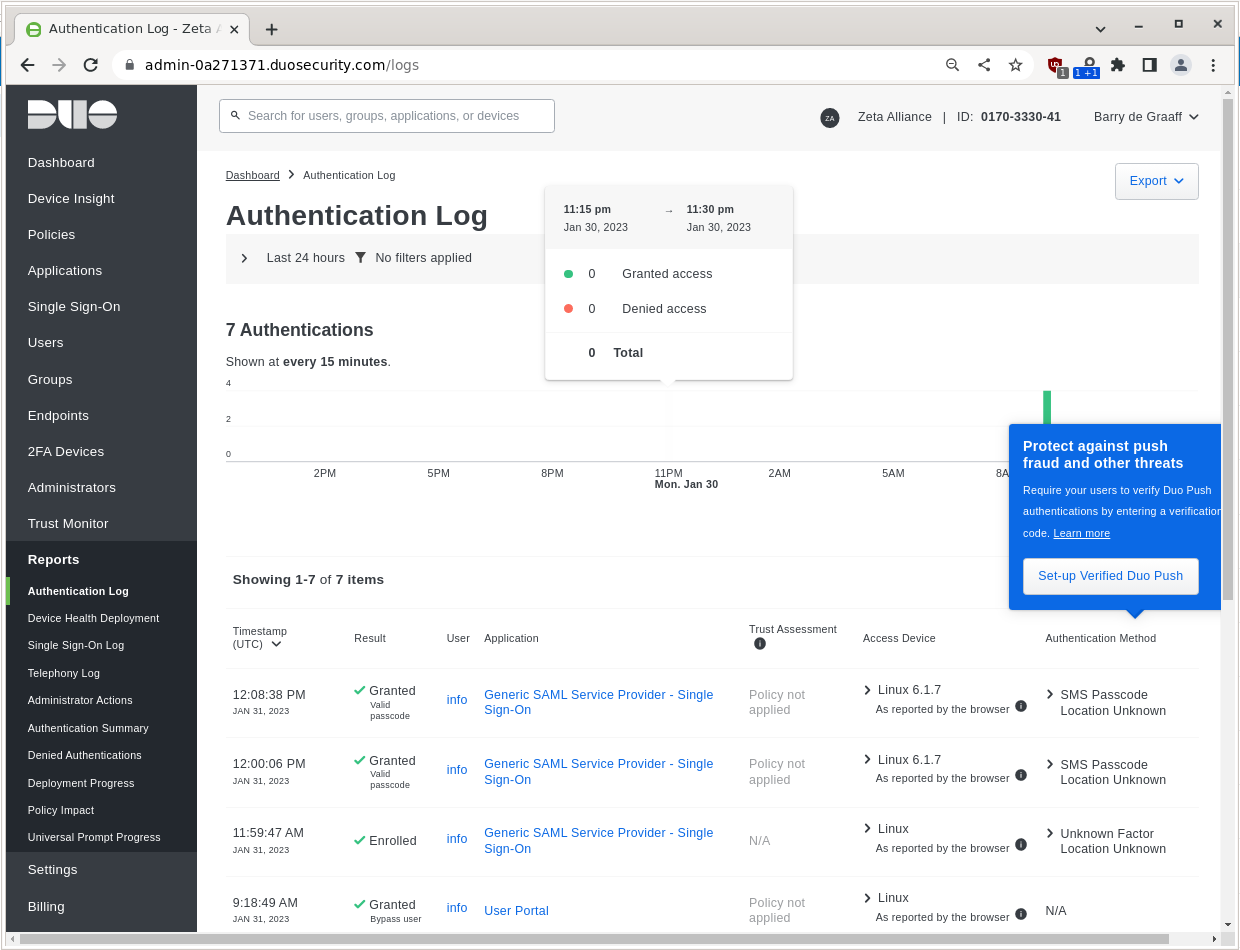
zimbraAuthFallbackToLocal
If you have tested Single Sign-On authentication and it works, you may want to disable Zimbra set passwords by issuing:
zmprov md barrydegraaff.nl zimbraAuthFallbackToLocal FALSE #or disable Zimbra set passwords globally zmprov mcf zimbraAuthFallbackToLocal FALSE
Please note that admin accounts in Zimbra always have the ability to use the password set on Zimbra, so it is suggested you set a complex password and do not use Zimbra admin accounts for daily activities.
zimbraWebClientLoginURL
Once you disable zimbraAuthFallbackToLocal the Zimbra log-in page will no longer work, and you probably want to redirect users to use the Cisco Duo login page like this:
zmprov md barrydegraaff.nl zimbraWebClientLoginURL https://sso-0a271371.sso.duosecurity.com/saml2/sp/DI724LMXVX1MSXJG8277/sso #or globally zmprov mcf zimbraWebClientLoginURL https://sso-0a271371.sso.duosecurity.com/saml2/sp/DI724LMXVX1MSXJG8277/sso
The latest version of this article is at https://github.com/Zimbra/cisco-duo-saml

Comments are closed.