Have you ever found yourself scrambling to find a WebEx meeting invite minutes before the meeting is set to begin? Or if you are scheduling a meeting, you are constantly switching between WebEx and your calendar to create the meeting & calendar invite?
Well, those days are gone with the new WebEx Zimlet. The WebEx Zimlet now brings the power of WebEx right into your Zimbra calendar. To see the WebEx Zimlet in action, checkout this video.
Or to experience first hand, download the WebEx Zimlet at the Zimbra Gallery at http://gallery.zimbra.com/type/zimlet/webex.
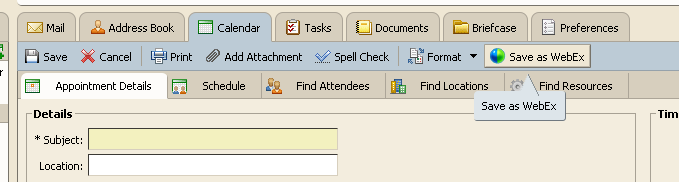
Create WebEx meeting just like you would create a regular meeting.
Typically you would switch between Zimbra and WebEx to create a meeting. With the WebEx Zimlet, when creating your appointment in Zimbra, simply press the “Save as WebEx” button to create a WebEx meeting. The Zimlet automatically selects the configured WebEx account to be use (see below for information on multiple WebEx account setup), creates a WebEx meeting, inserts all the WebEx details (WebEx url, phone, passcode, etc) into the appointment body and saves the meeting.
Create a Quick meeting.
Allows users to quickly invite people and create a WebEx meeting.
Start or Join an existing meeting.
You do not have to scramble to find that WebEx invite or goto the WebEx site to find a meeting. You can view a list of meetings on your Webex Calendar and Start (as a host) or Join (as an attendee).
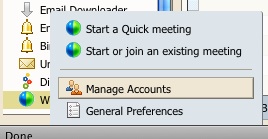
Manage multiple WebEx accounts.
You can store up to 5 WebEx accounts (with related conference calling information). This is especially useful if you are managing multiple shared calendars. For example, if you create a WebEx meeting in the CEO Calendar, the Zimlet will automatically uses CEO WebEx account information.
Full support for recurring meetings.
The WebEx Zimlet supports all of the WebEx recurring types and end-by patterns. Therefore, you can create virtually any kind of recurring meetings in Zimbra and the WebEx Zimlet creates an exact replica on WebEx.
Automatic time-zone configuration.
The WebEx Zimlet maps the 82 supported Zimbra time zones to the WebEx 61 time zones. This allows users to select a time zone and leave the setup of the WebEx meeting to the Zimlet.
Add meeting and tele-conference information to Subject/Location fields.
Lot of times its useful to just put the WebEx meeting and conference information in the location field itself. The WebEx Zimlet has a preference to select what you want to be appended and Zimlet automatically inserts the information.
As you can see, the WebEx Zimlet provides an awesome integration between Zimbra and WebEx. And will greatly simply your day-to-day online meetings.
Note: due to a technical difficulties, we apologize for the many updates and Tweets to this blog post.

In the Zimlet preferences, what’s the difference between the “WebEx username” and the “WebEx Company ID”?
How do I create user accounts on webex zimlet?